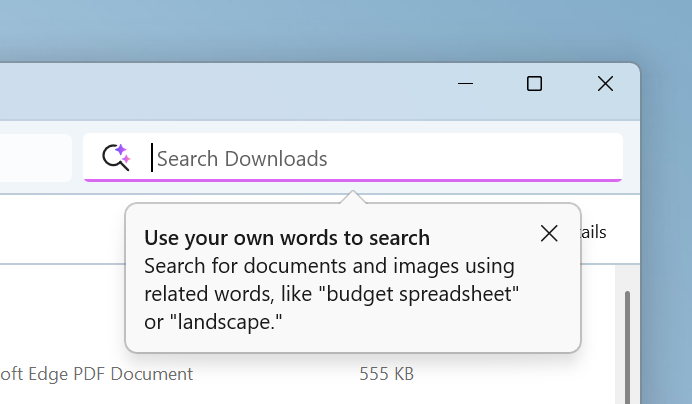New Copilot+ PC experiences
Improved Windows Search
We are making finding your documents, photos, and settings across Windows 11 easier on Copilot+ PCs by introducing semantic indexing along with traditional indexing. Whether it’s searching in File Explorer, in the Windows search box on your taskbar, or in Settings – just type what’s on your mind to find it on your Copilot+ PC. You no longer need to remember file names, exact words in file content, or settings names. For example, you can use your own words to find images by typing “bridge at sunset”, documents by describing what they are about like “Europe trip budget”, or settings like “change my theme”. Thanks to the power of the 40+ TOPS NPU onboard Copilot+ PCs, these search improvements work even when you’re not connected to the internet.

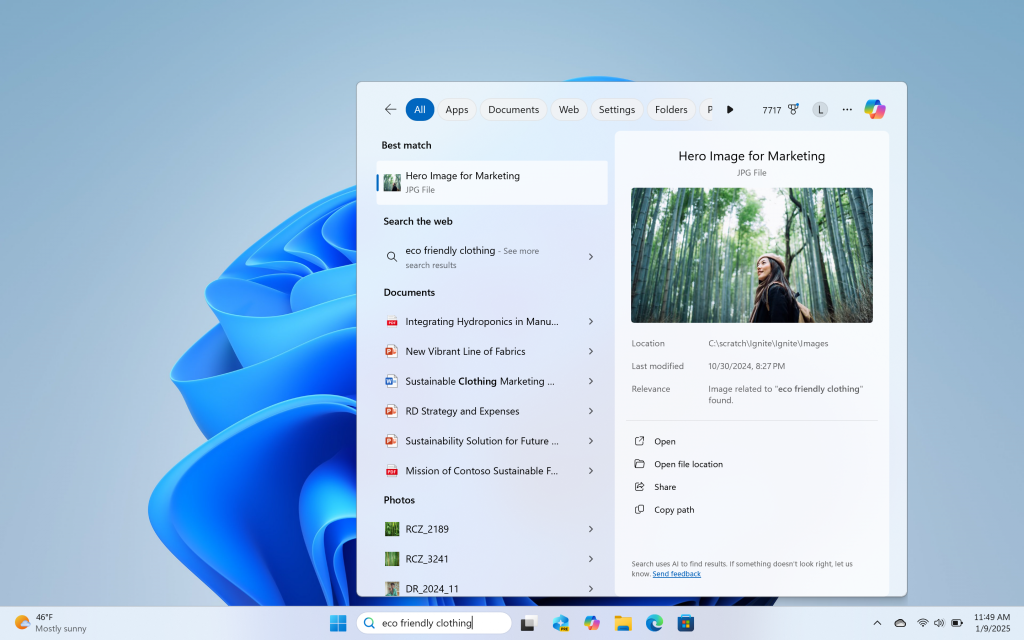

Today, searching for files on your Copilot+ PC with improved Windows Search will only work for files saved locally in indexed locations on your PC. You can go to Settings > Privacy & security > Searching Windows to adjust which locations are indexed on your PC or turn on “Enhanced” to index your entire PC. In a future flight, we will support searching for documents and photos stored in cloud storage providers such as OneDrive.
Searching for settings like “change my theme” will work within the Settings app for now. In a future flight, you will be able to do this within the Windows search box on the taskbar.
These improved Windows Search experiences will gradually roll out to Windows Insiders on Snapdragon-powered Copilot+ PCs, with support for AMD and Intel-powered Copilot+ PCs coming soon. These experiences are supported in select languages (Chinese, English, French, German, Japanese, and Spanish) and document formats. Supported file formats include .txt, .pdf, .docx, .doc, .rtf, .pptx, .ppt, .xls, .xlsx for documents and .jpg/.jpeg, .png, .gif, .bmp, .ico for images. See here for more details.
You can learn more about semantic search on Copilot + PCs here.
FEEDBACK for File Explorer Search: Please file feedback in Feedback Hub (WIN + F) under Files Folders and Online Storage > File Explorer Search.
FEEDBACK for Windows Taskbar Search: Please file feedback in Feedback Hub (WIN + F) under Desktop Environment > Search.
FEEDBACK for Settings Search: Please file feedback in Feedback Hub (WIN + F) under Settings > Search Settings.
New text action for Click to Do (Preview)
You’ll see a new text action for Click to Do available on Copilot+ PCs called Refine. To try this out, press Win + Click directly on a block of text or press Win + Q and then navigate to the text you’d like to proofread and refine. When you open the menu, the new action will be under Rewrite > Refine.
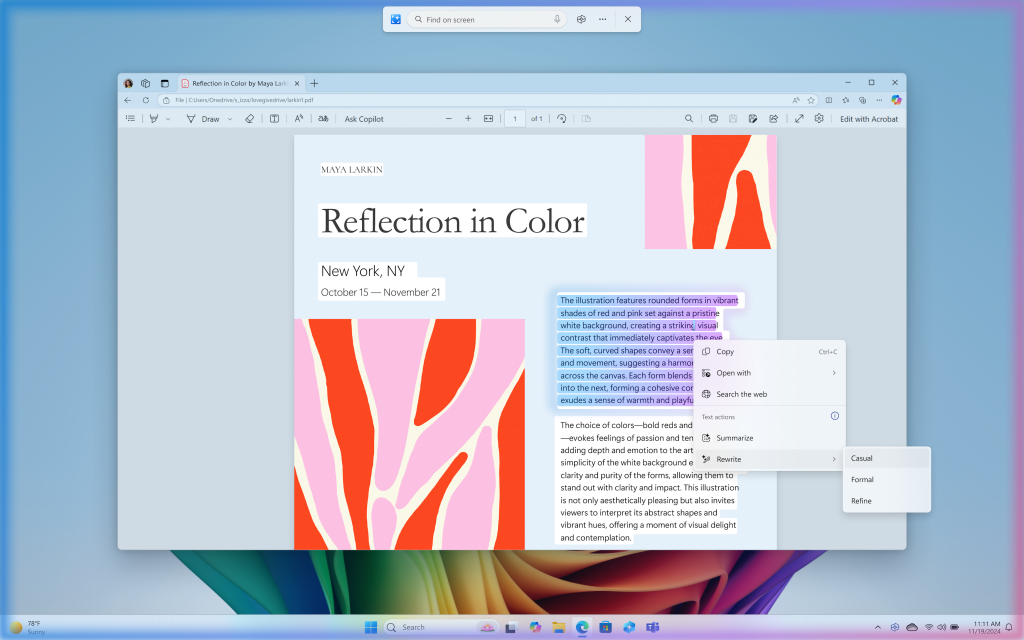
All the other actions you’ve seen in Click to Do are still here. If anything looks missing, please check the Microsoft Store for the latest Photos and Paint apps installed.
You can learn more about using Click to Do here.
FEEDBACK: Please file feedback in Feedback Hub (WIN + F) under Desktop Environment > Click to Do.
Other changes included in this Dev Channel update
This update (Build 26120.2992) includes other changes and improvements available to Windows Insiders across all Windows 11 PCs in addition to the features noted above that are exclusive to Copilot+ PCs. These changes are documented below in two buckets:
- New features, improvements, and fixes that are being gradually rolled out for Insiders who have turned on the toggle to get the latest updates as they are available (via Settings > Windows Update*).
- New features, improvements, and fixes rolling out to everyone in the Dev Channel.
For more information, see the Reminders section at the bottom of this blog post.
Changes and Improvements gradually being rolled out to the Dev Channel with toggle on*
[File Explorer]
- We’ve added a New Folder option in the context menu when right-clicking locations in the navigation pane.
[Magnifier]
- We’re adding a new keyboard shortcut CTRL + ALT + Minus for Magnifier users to quickly toggle between the current zoom and 1X zoom.
- In addition to the keyboard shortcut CTRL + ALT + Minus to quickly toggle between the current zoom and 1X zoom, we have also added buttons in Magnifier to reset zoom to fit to screen and reset zoom to your last/preferred magnification.
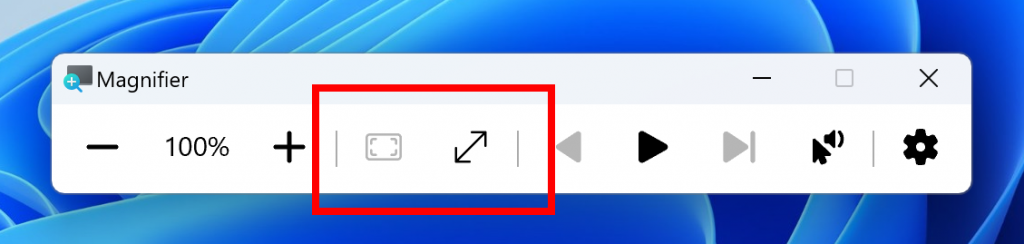
Fixes gradually being rolled out to the Dev Channel with toggle on*
[File Explorer]
- Fixed an issue where the date/time properties of files were unexpectedly updated in some cases after copying them.
- Fixed an issue where File Explorer may sometimes lose focus on the search box while typing.
- Fixed an issue where when you did a search it may unexpectedly trigger the search happening repeatedly.
- Fixed an issue where the Details Pane icons weren’t responding correctly to theme changes, making it hard to see if you switched from dark to light or vice versa.
- Fixed a black flash in File Explorer that appeared when duplicating a tab.
[Task Manager]
- Fixed an issue where Task manager wrongly identified an HDD as an SSD.
[Click to Do]
- We fixed the issue where Click to Do would sometimes not highlight any info on screen if there is no content on a connected external monitor in extended mode.
Changes and Improvements gradually being rolled out to everyone in the Dev Channel
[Windows Backup]
- You will now have a standard Windows 11 taskbar after restoring from a backup via the Windows Setup experience (OOBE) on a new Windows PC. You can still find your apps in the Start menu and Search and pin apps you want to your taskbar.
Fixes for everyone in the Dev Channel
[Other]
- [Windows Kernel Vulnerable Driver Blocklist file (DriverSiPolicy.p7b)] This update adds to the list of drivers that are at risk for Bring Your Own Vulnerable Driver (BYOVD) attacks.
Known issues
[General]
- After you do a PC reset under Settings > System > Recovery, your build version may incorrectly show as Build 26100 instead of Build 26120. This will not prevent you from getting future Dev Channel updates which will resolve this issue.
- [NEW] A 0xc0e90001 error will occur when booting into Windows Recovery (WinRE) on Arm64 PCs. This will be fixed in the next Dev Channel flight. For recovery options on your PC, visit Settings > System > Recovery.
[Recall]
The following known issues will be fixed in future updates to Windows Insiders:
- Recall can be enabled or disabled from “Turn Windows features on or off”. We are caching the Recall binaries on disk while we test add/remove. In a future update we will completely remove the binaries.
- Some users may see a message to “Make sure Recall is saving snapshots”, while the Settings page for Recall shows saving snapshots is enabled. Reboot your device to resolve this issue.
- Make sure you update Microsoft 365 apps to the latest version so you can jump back into specific documents.
[Click to Do]
The following known issues will be fixed in future updates to Windows Insiders:
- Sometimes additional context is given when using more intelligent text actions powered by Phi Silica.
- The intelligent text actions leverage the power of Microsoft’s secure cloud to improve your text results by ensuring prompts and responses are safe and appropriate. This data is automatically deleted. Local moderation to ensure the safety of prompts and responses will be added in the future, replacing this cloud endpoint.
- [NEW] If any of your actions on image entities are no longer appearing, please ensure you have the latest updates for the Photos and Paint app from the Microsoft Store.
[Live captions & real-time translation]
The following known issues will be fixed in future updates to Windows Insiders:
- Some Insiders may see a crash on first launch of live captions. Restart live captions if you encounter this issue and you will not see it again.
- If audio is playing or the microphone is enabled, switching languages will crash live captions. Stop audio when changing languages to resume captions or translations.
[File Explorer]
- [NEW] If you open a File Explorer window and minimize it in this build, it may not render correctly when you restore it.
[Improved Windows Search]
The following known issues will be fixed in future updates to Windows Insiders:
- [NEW] In this build, the search box on the taskbar does not yet have the same underline and sparkles icon UI that the File Explorer search box has. This is coming in a future flight.
- [NEW] In some rare cases, improved Windows search experiences may not be available and may require a reboot to start working.
- [NEW] In some rare cases, File explorer search might be unresponsive and may require a reboot to start working.
- [NEW] In some rare cases, searching on Outlook while offline might result in some results not being found.
- [NEW] The underline animation in the File Explorer search box sometimes does not stop pulsing.
- [NEW] The tip about the new search improvements appears whenever you set focus to the search box in File Explorer, rather than only once.
Reminders for Windows Insiders in the Dev Channel
- Windows Insiders in the Dev Channel receive updates based on Windows 11, version 24H2 via an enablement package (Build 26120.xxxx).
- Updates delivered to the Dev Channel are in a format that offers a preview of enhancements to servicing technology on Windows 11, version 24H2. To learn more, see https://aka.ms/CheckpointCumulativeUpdates.
- Many features in the Dev Channel are rolled out using Control Feature Rollout technology, starting with a subset of Insiders and ramping up over time as we monitor feedback to see how they land before pushing them out to everyone in this channel.
- For Windows Insiders in the Dev Channel who want to be the first to get features gradually rolled out to you, you can turn ON the toggle to get the latest updates as they are available via Settings > Windows Update*. Over time, we will increase the rollouts of features to everyone with the toggle turned on. Should you keep this toggle off, new features will gradually be rolled out to your device over time once they are ready.
- Features and experiences included in these builds may never get released as we try out different concepts and get feedback. Features may change over time, be removed, or replaced and never get released beyond Windows Insiders. Some of these features and experiences could show up in future Windows releases when they’re ready.
- Some features in active development we preview with Windows Insiders may not be fully localized and localization will happen over time as features are finalized. As you see issues with localization in your language, please report those issues to us via Feedback Hub.
- Because the Dev and Beta Channels represent parallel development paths from our engineers, there may be cases where features and experiences show up in the Beta Channel first.
- Check out Flight Hub for a complete look at what build is in which Insider channel.
Thanks,
Amanda & Brandon