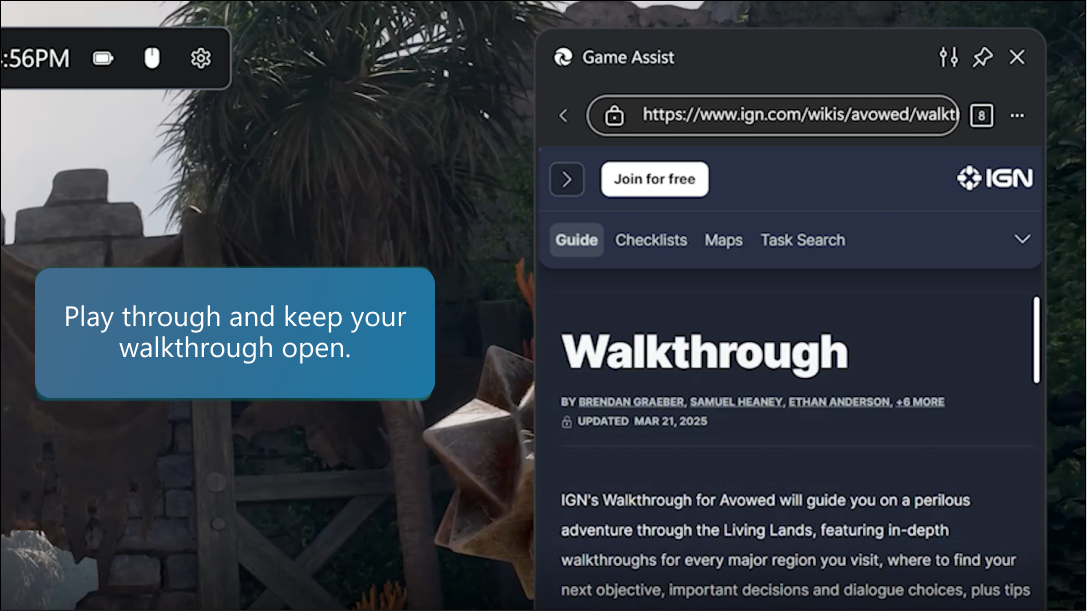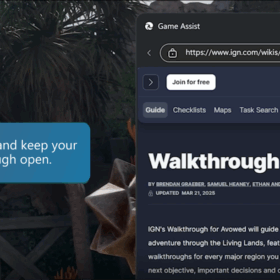Let’s jump in.
Built for a seamless, immersive gameplay experience
We know that staying focused on your game is important, yet you also need to look up game guides, connect with friends, or even listen to music if you want while you play. Alt-Tabbing from the game to the desktop is common practice, but it takes you out of your immersive experience. Depending on the game, it can also be quite slow or may even cause issues with the game. Today, we’re excited to announce that Microsoft Edge Game Assist is available worldwide1, allowing you to quickly access the web without leaving your game. Say goodbye to Alt-Tab and simply press Win+G to open Game Bar and start using Microsoft Edge for a more seamless and immersive experience.
Game Assist is the first in-game browser built specifically with PC players in mind, featuring tips and guides for many of the top PC games, easy access to essential sites like Discord, Spotify, and Twitch, and more — all right in your game. Everything you need is on one screen so you can stay focused on the action without interruption. You can also pin Game Assist above your game to reference guides or watch videos while you play. And because it’s connected to your Edge browser, you’ll have instant access to your favorites, passwords, history, and more – ensuring everything you need is always within reach.
Get help navigating a challenging level
We’ve all been there. You’re deep into a game and suddenly stuck on a tough level. Rather than leaving your game and Alt-Tabbing to find a game guide, simply press Win+G to launch Microsoft Edge Game Assist to find what you need. Game Assist is also game-aware and will suggest tips and guides when you play enhanced games2, helping you make the most of every session. Quickly glance at the guide and then dismiss Game Bar to continue with your game or pin the walkthrough above the game so you can follow along while you play. Game Assist also makes it easier to search the web (or a site) by automatically filling in the name of your game when you hit Ctrl+G or select Paste game title in the right-click menu.
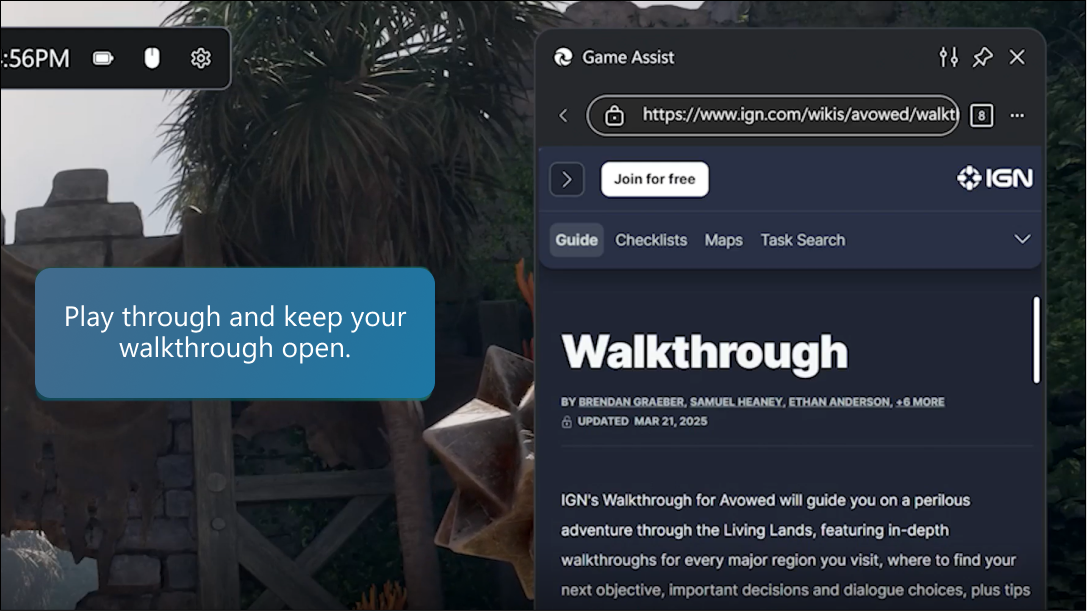
What you need in one place
Microsoft Edge Game Assist is about more than just guides. Multitasking while you play is incredibly common, whether you’re chatting with friends, listening to a podcast, watching a TV show, pulling up your quest notes, or just looking something up while you wait to respawn. With Microsoft Edge Game Assist, we’re bringing the full web into your game. Access your favorite sites like Discord or Twitch, watch a live stream in picture-in-picture, or get in the zone with the perfect Spotify playlist. Everything is designed to help you stay in your game, multitask with ease, and access the web when you need it.
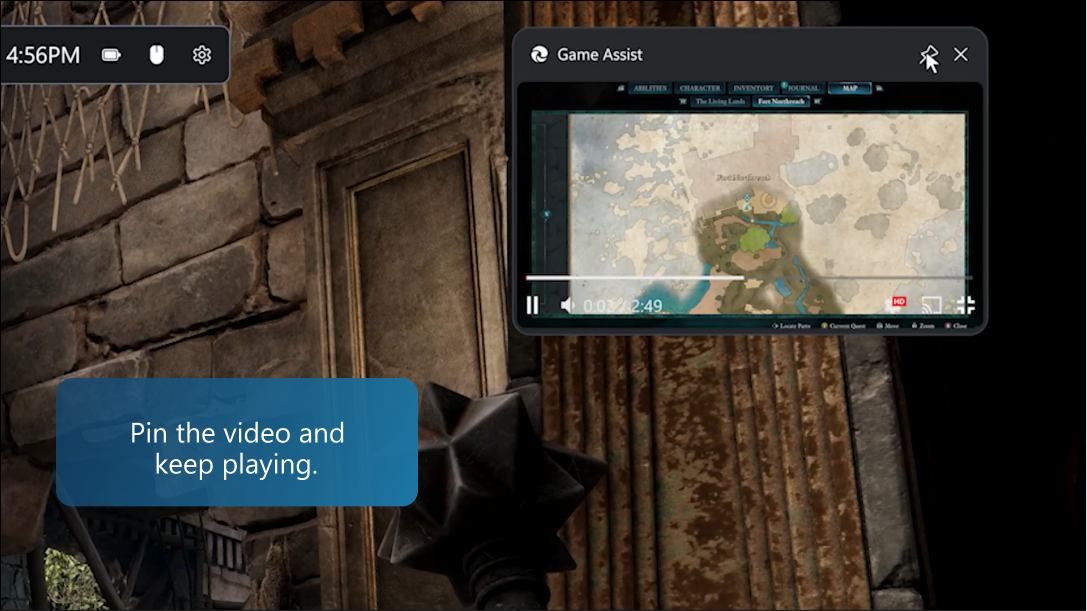
Your feedback helps us get to the next level
Your feedback during the preview phase was invaluable. We’ve read your suggestions, followed up on bug reports, and replied whenever we could. With your help, we improved the look and feel of Game Assist, streamlining the interface to put more of a focus on the webpage. We’ve enhanced Game Assist for over 80 games, added keyboard shortcuts including the aforementioned Paste Game Title, and added easy access to favorites, history, and even extensions. We believe this progress has leveled up the experience, and we ask that you keep sending us feedback to help us improve it even more.
We hope you’re just as excited about Game Assist – and saying goodbye to Alt-Tab – as we are. Simply press Win+G to open Game Bar and start using Microsoft Edge Game Assist or learn more. Whether you’ve been an Edge fan for a while (thank you!) or this is your first experience with our browser, be sure to explore everything AI-powered Microsoft Edge has to offer to help you get more out of your online experience.
1 Game Assist is available where Edge is available. Enhanced game content is available English-only at this time. Game Assist experience may also vary depending on game and geography.
2 Enhanced games list
Author: Microsoft Edge Team