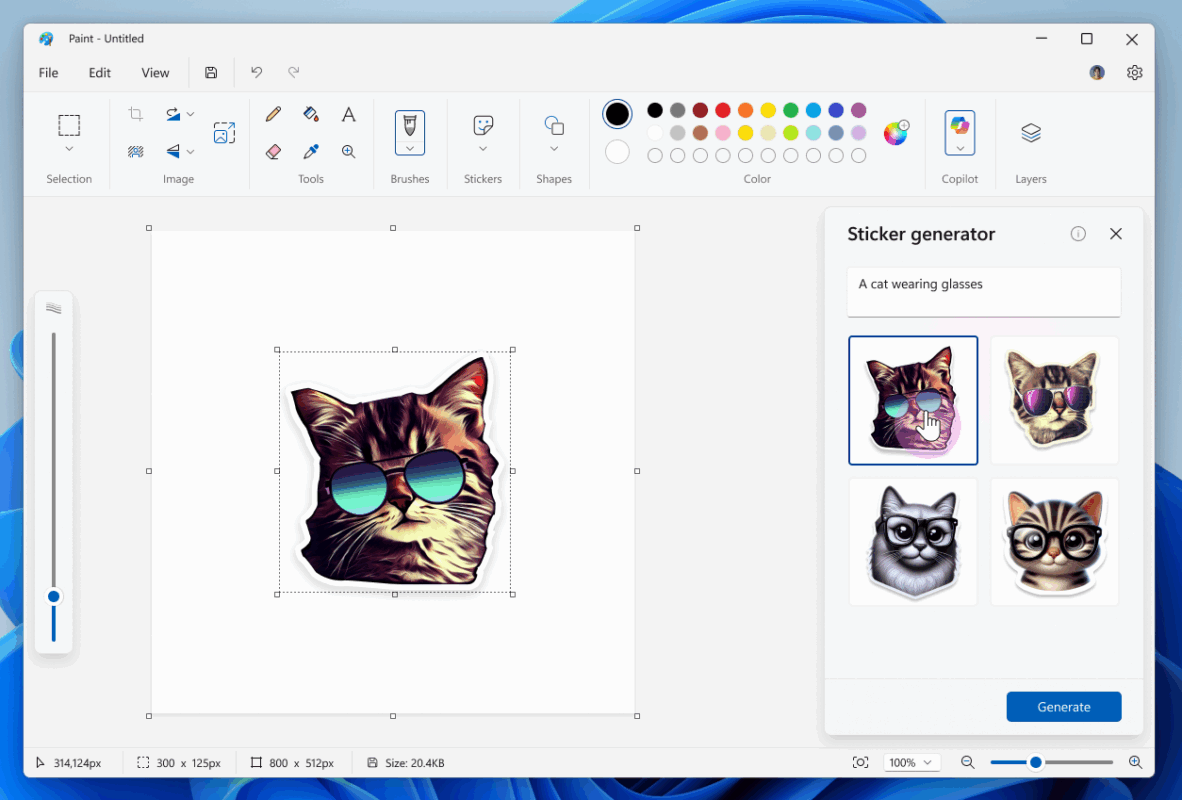Paint (version 11.2504.451.0)
This update brings three exciting enhancements to elevate your creative experience. First, we’re introducing sticker generator, a new AI-powered feature that lets you create custom stickers by simply typing a prompt. To get started, click on the Sticker generator button in the Copilot menu. From there, you can type in a description of the sticker you want to create, like “a cat wearing sunglasses”, and hit the Generate button. Paint will then generate a set of unique stickers based on your prompt. Once the stickers are generated, you can click on any one of them to instantly apply it to your canvas, copy the sticker for use in other applications, or save it for later. To access your recently generated stickers, click on the new Stickers option in the Paint toolbar.
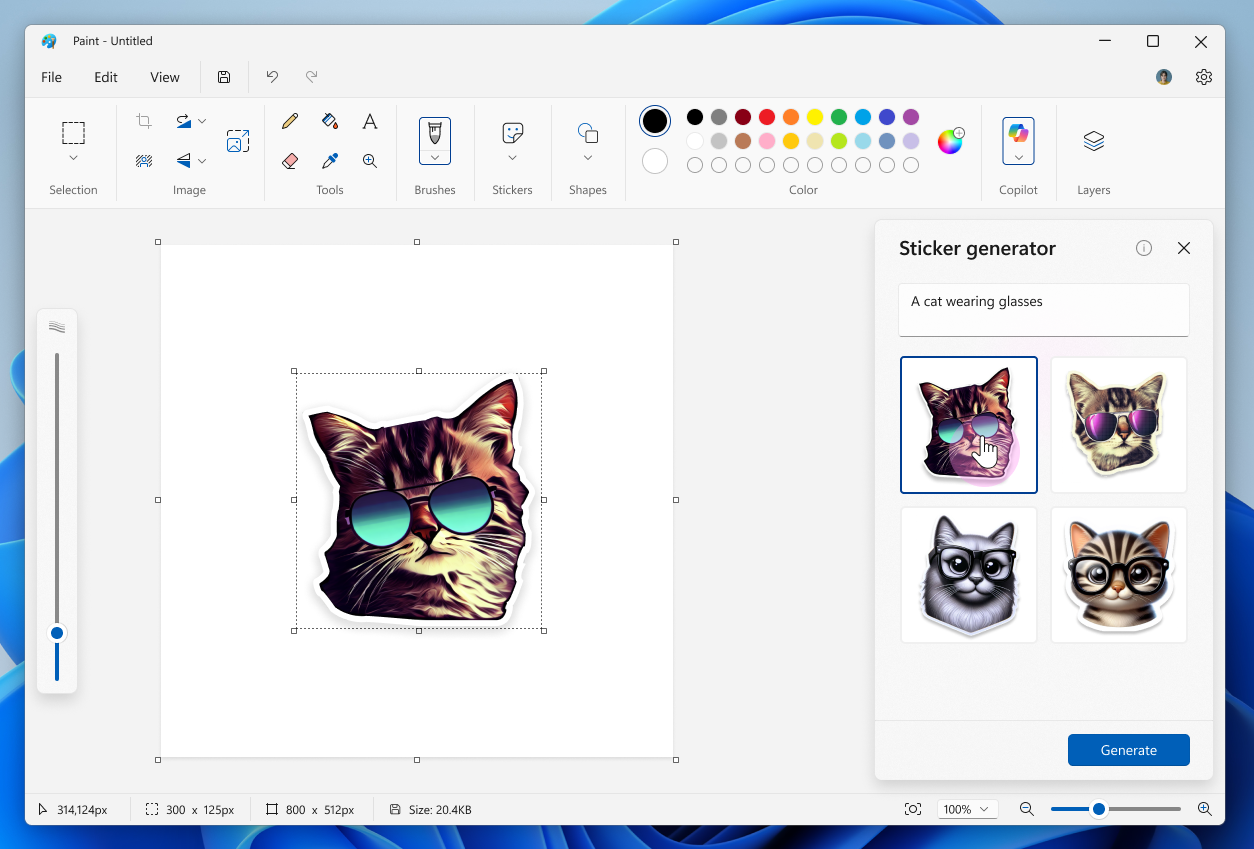
We’re also adding object select, a smart selection tool that uses AI to help you isolate and edit individual elements in your image. To get started, click on the Object select tool in the toolbar and simply pinpoint specific elements on the canvas to select and make edits instantly.
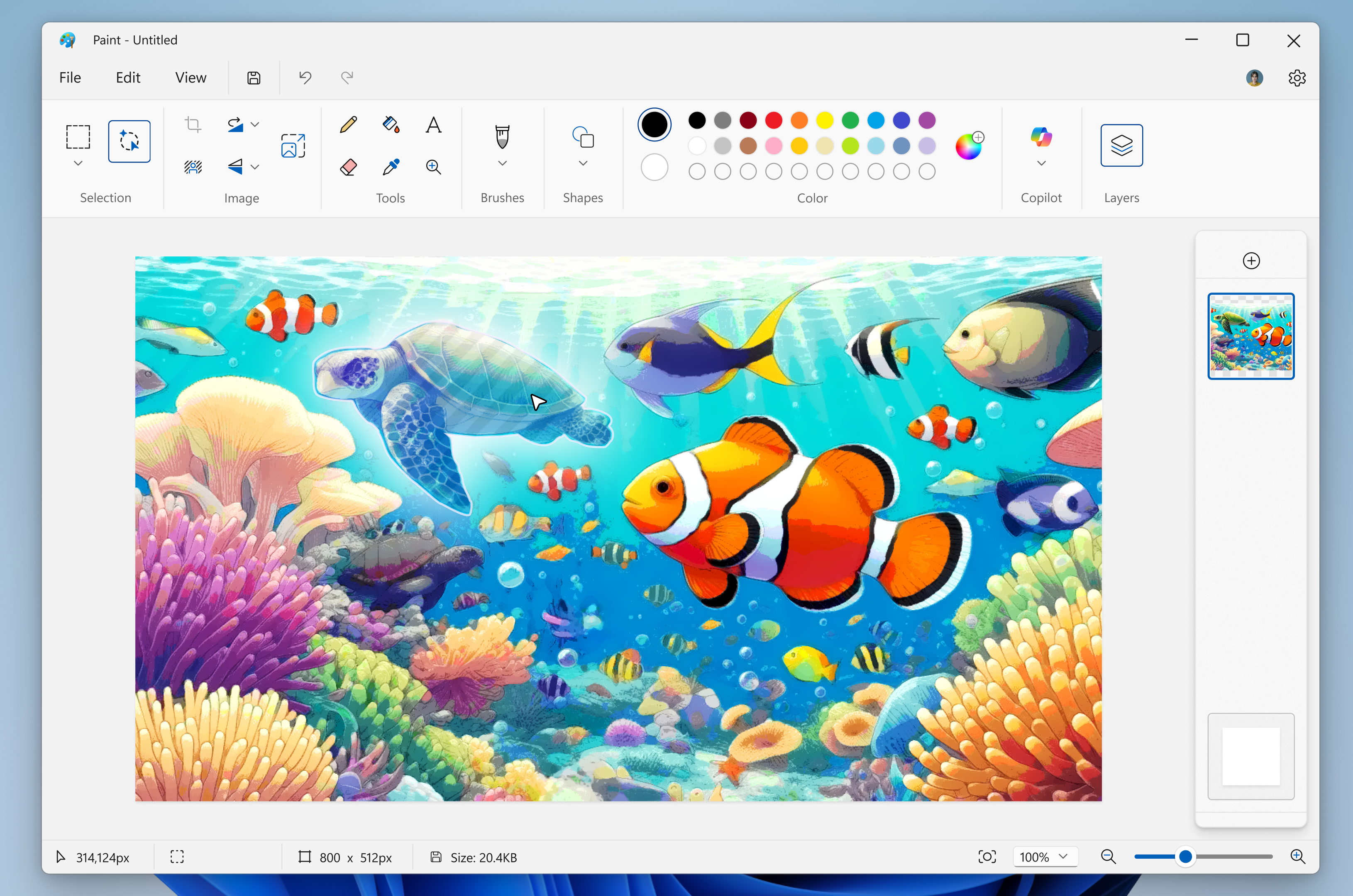
Sticker generator and object select will be available only on Copilot+ PCs. To use sticker generator, you will need to sign in with your Microsoft account.
Lastly, we are introducing a new welcome experience in Paint designed to help users discover and learn about the app’s latest and most useful features. This dialog provides a quick overview of what’s possible in Paint and serves as a helpful starting point for both new and returning users. You can close it anytime and revisit it later by clicking the megaphone icon in the top-right corner of the toolbar.
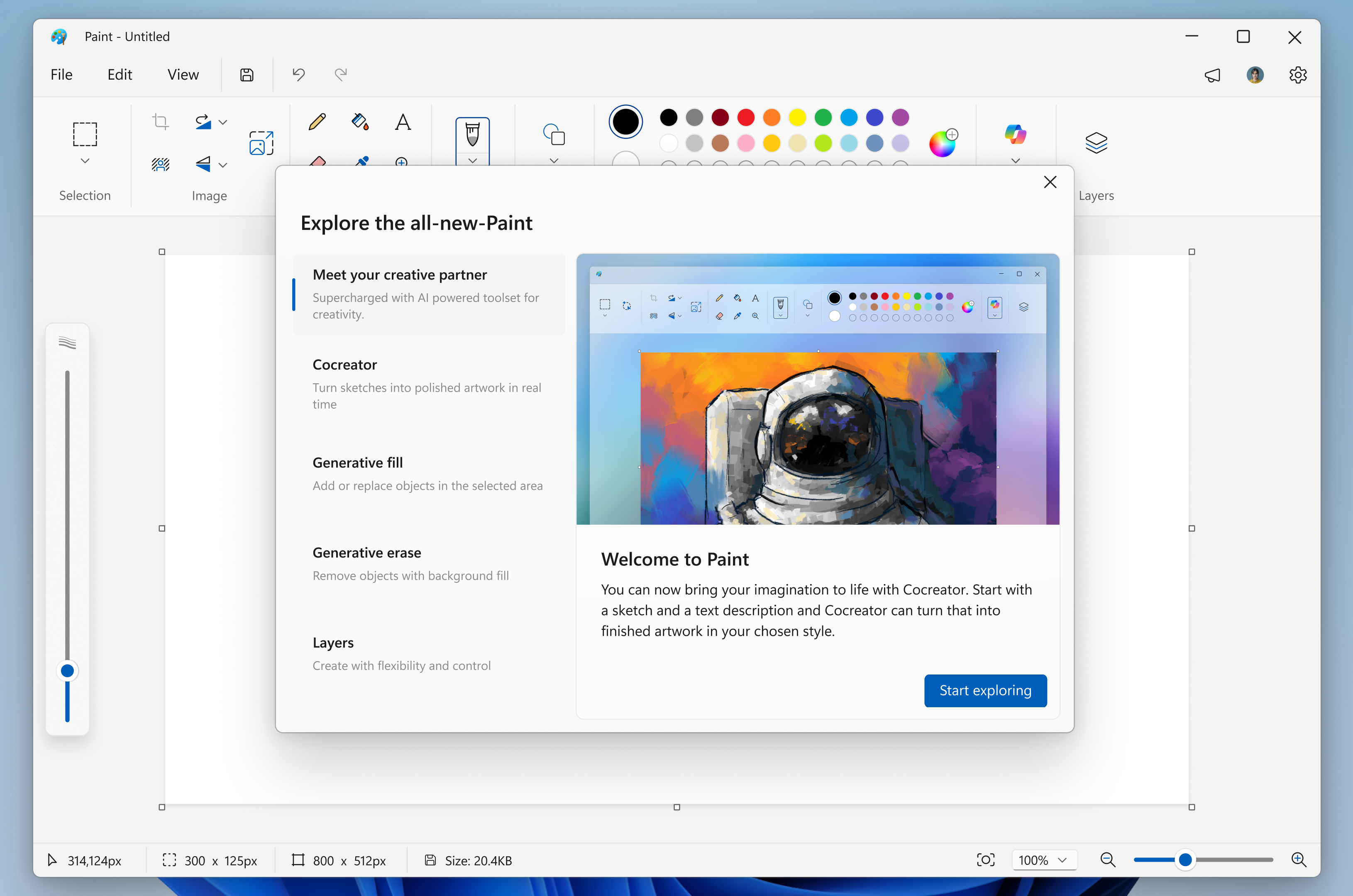
We hope you enjoy these updates and look forward to seeing what you create in Paint!
FEEDBACK: Please file feedback in Feedback Hub (WIN + F) under Apps > Paint.
Snipping Tool (version 11.2504.38.0)
In this update, we’re introducing two new features to Snipping Tool—perfect screenshot and color picker.
Perfect screenshot is a new AI-powered feature in Snipping Tool that allows you to precisely capture content on your screen without the need to crop or resize it post-capture on your Copilot+ PC. To get started, invoke the Snipping Tool capture toolbar from within the app or by using the Print Screen keyboard shortcut. Select the Perfect screenshot button from the toolbar when in rectangle mode and start selecting a region of your screen. Once activated, perfect screenshot will intelligently resize based on the content in your selection. You can also quickly enable perfect screenshot by holding the Ctrl keyboard shortcut after invoking Snipping Tool while selecting a region of your screen. Move or edit the area before confirming your capture, ensuring you get the perfect screenshot every time! Perfect screenshot in Snipping Tool will be available only on Copilot+ PCs.
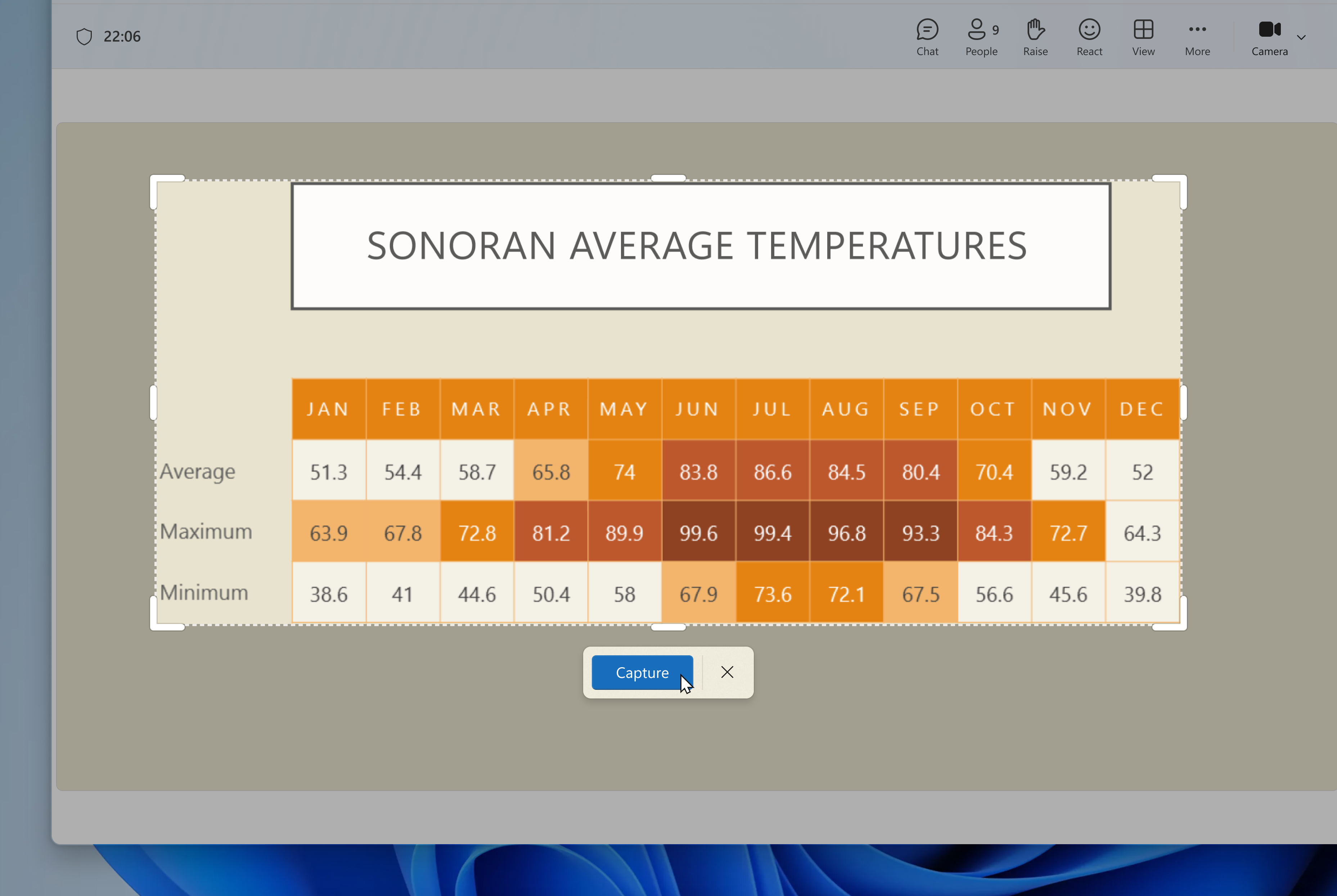
We have also added the ability to capture more information on your screen through the introduction of color picker. To get started, invoke the Snipping Tool capture toolbar from within the app or by using the Print Screen keyboard shortcut. Select Color picker from the toolbar and then inspect or select a color code on your screen, choosing from HEX, RGB or HSL values. Need to be more precise? You can zoom by scrolling in on your pointer or using by using the Ctrl +/- keyboard shortcuts. Color picker is great for designers, developers, and anyone who might need to quickly match a color you see on your screen as part of a project.
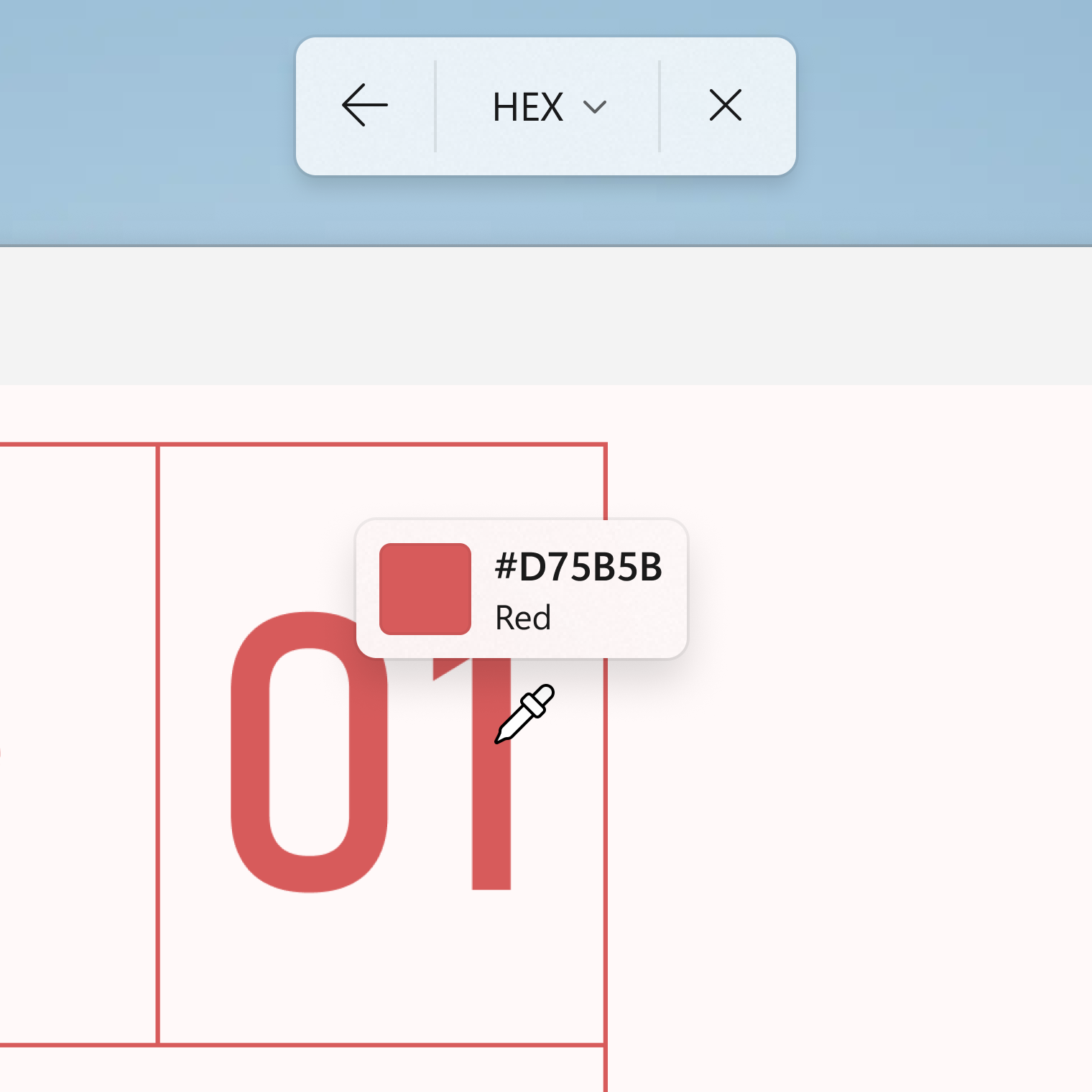
FEEDBACK: Please file feedback in Feedback Hub (WIN + F) under Apps > Snipping Tool.
Notepad (version 11.2504.46.0)
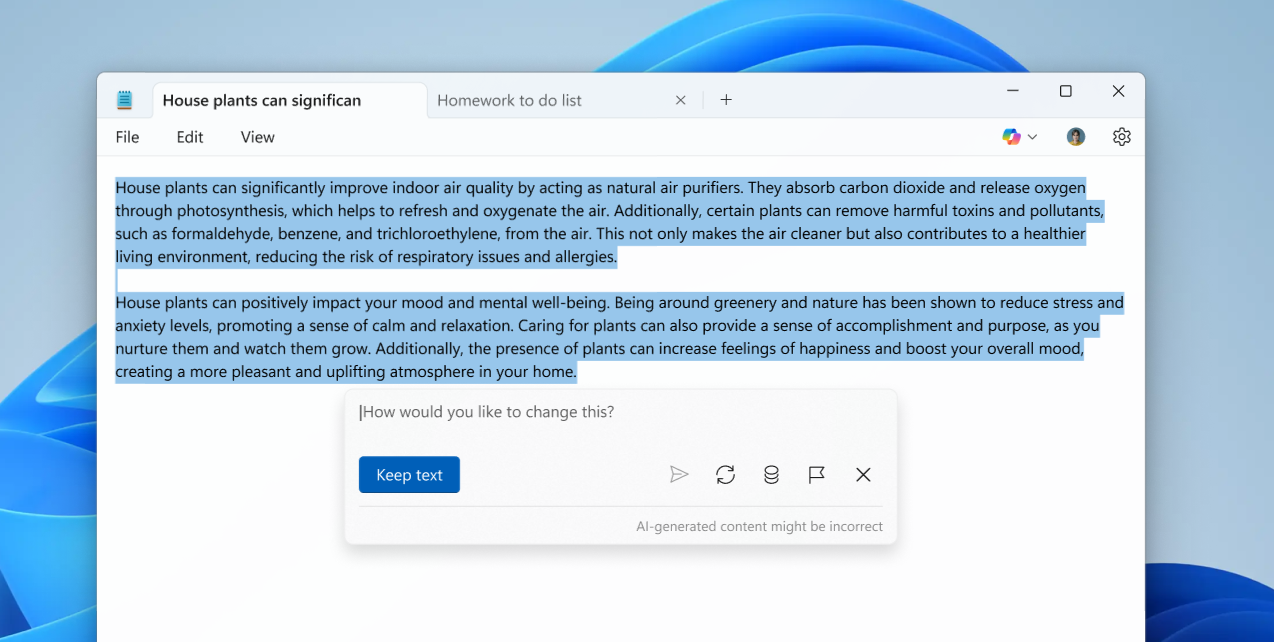
ALT-Text: Notepad using the AI write feature to highlight text.
With this update, we are introducing the ability to write new content in Notepad using generative AI. The new write feature helps you quickly draft text based on your prompt, making it easy to start from a blank page or build upon existing content with AI-powered assistance.
To get started, place your cursor where you want to insert new text or select content you’d like to use as a reference. Then right-click and choose Write, select Write from the Copilot menu, or use the Ctrl + Q keyboard shortcut. Enter your instruction into the dialog and click Send. The AI-generated output will appear directly on the canvas.
You can select Keep text to add it to your document or Discard it if it doesn’t fit your needs. You can also continue refining the output by entering follow-up prompts to evolve your draft further.
If you prefer, you can disable AI features in app settings.
To use write, you need to sign in with your Microsoft account. Microsoft 365 Personal, Family, Enterprise, and Copilot Pro subscribers will be able to use AI credits to use Write in Notepad. Learn more about AI credits.
You can learn more about write in Notepad here.
FEEDBACK: Please share your feedback in Feedback Hub (WIN + F) under Apps > Notepad.
As always, we love getting feedback from the community and we will be looking out for your thoughts and suggestions on these updates!
Thanks,
Dave Grochocki, Principal Group Product Manager – Windows Inbox Apps