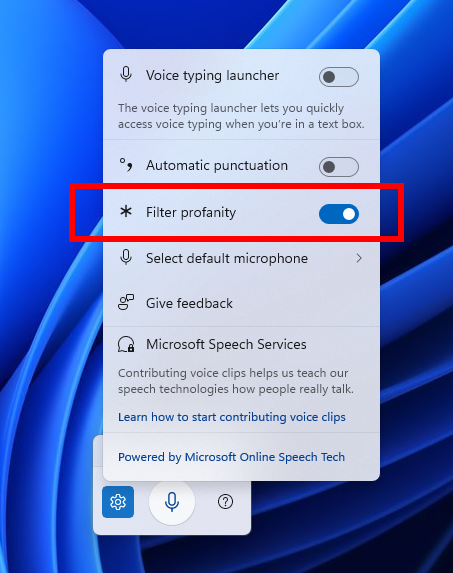Changes in Dev Channel builds and updates are documented in two buckets: new features, improvements, and fixes that are being gradually rolled out for Insiders who have turned on the toggle to get the latest updates as they are available (via Settings > Windows Update*) and then new features, improvements, and fixes rolling out to everyone in the Dev Channel. For more information, see the Reminders section at the bottom of this blog post.
New features gradually being rolled out to the Dev Channel with toggle on*
New profanity filter setting for voice typing
We’re excited to address the top customer feedback for voice typing by starting to roll out a new setting that lets you control the profanity filter. With this setting on, voice typing will continue to filter out profanity, masking it with asterisks, like it already did. With the setting off, it will type out your profanity like any other words.
To adjust this setting, open voice typing (Win + H), select the settings icon, and use the Filter profanity toggle in the settings menu.
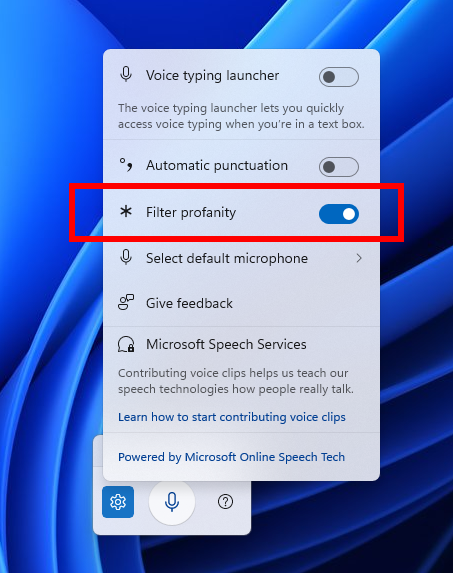
FEEDBACK: Please file feedback in Feedback Hub (WIN + F) under Input and Language > Voice Typing (Windows key plus H).
Changes and Improvements gradually being rolled out to the Dev Channel with toggle on*
[Click to Do (Preview)]
Click to Do is currently available in preview for Windows Insiders on Windows 11, version 24H2 in the Dev and Beta Channels on Copilot+ PCs.
- If your PC supports pen and inking, you can configure the shortcut button (usually at the tail of your pen) to open Click to Do with a single-click, with a double-click, or by press and hold. You can configure this via Settings > Bluetooth & devices > Pen & Windows Ink.
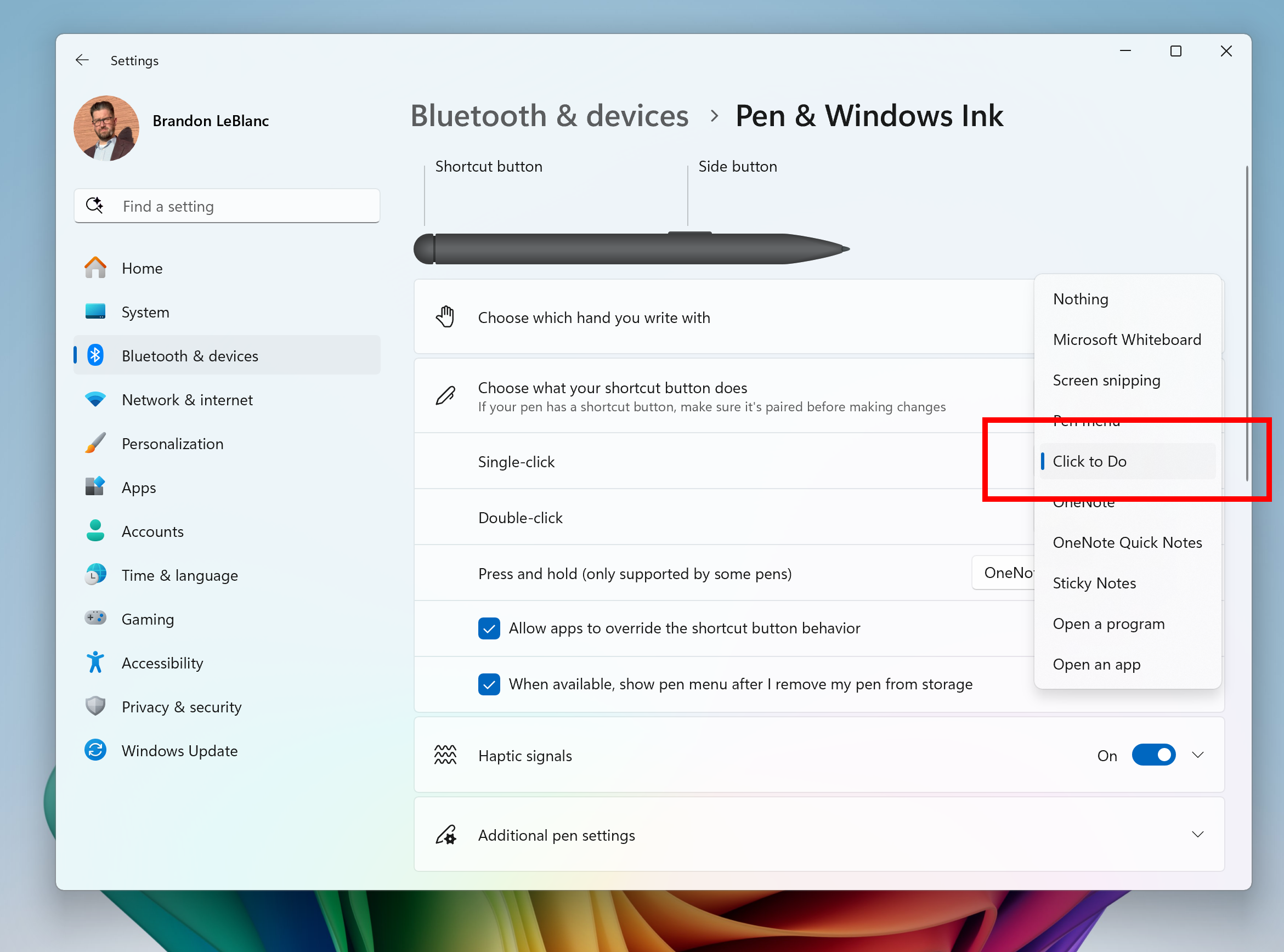
- Click to Do can also be added as 1 of the 4 apps you can launch via the pen menu when using a pen with your PC. If all 4 of the slots for the pen menu are configured with apps, you may need to swap out one of those apps with Click to Do via the pen menu settings.
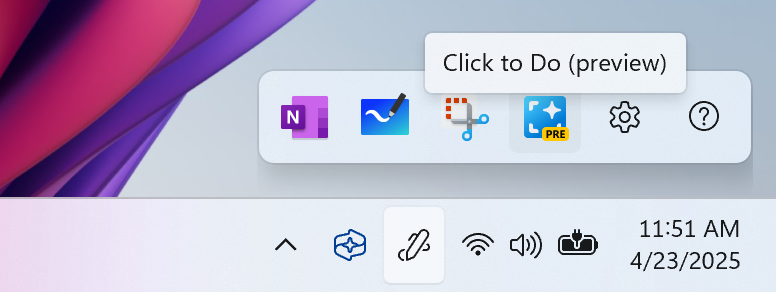
[Improved Windows Search
Improved Windows Search is currently available in preview for Windows Insiders on Windows 11, version 24H2 in the Dev and Beta Channels on Copilot+ PCs.
- If you are signed into OneDrive with a work or school account (Entra ID), you will only see matches for keywords you are searching for within the text of your cloud files in the results shown in the Windows search box on the taskbar – not photos.
[Taskbar & System Tray]
- We are improving Accessibility flyout in quick settings by grouping the assistive technologies by vision, hearing, motor and mobility for easy identification to help you find the right accessibility feature based on your needs.
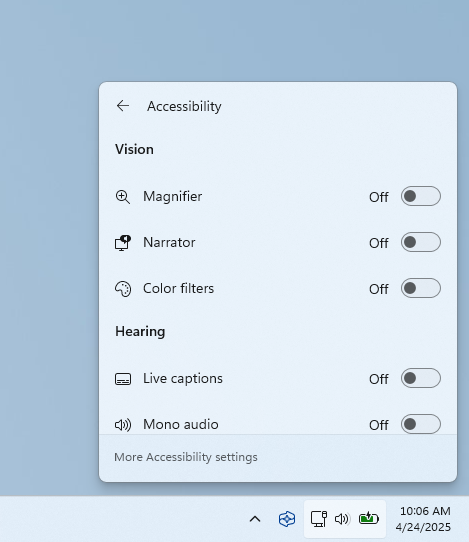
Fixes gradually being rolled out to the Dev Channel with toggle on*
[General]
- Fixed an underlying issue causing apps to appear blank after installing the latest flights.
[Click to Do (Preview)]
The following fixes are rolling out for Click to Do on Copilot+ PCs:
- Fixed the issue causing images that are used with Click to Do image actions to be stuck in your temp folder on your PC.
[Login and Lock]
- Fixed an issue causing Windows Hello facial recognition to not work for login for some Insiders after the last two flights.
[Input]
- Fixed an issue where when using the Symbols section of the touch keyboard, pressing the key to change pages may unexpectedly insert a character into password fields.
- Fixed an issue where toggling back and forth to the Japanese touch keyboard could block input on it.
[Settings]
- Fixed an issue where hovering over the cards at the top of System > About wasn’t showing the correct corner radius.
[Other]
- Fixed an issue which was causing Quick Assist to not work for non-administrator users (showing error 1002).
- Fixed an underlying issue which was causing certain apps to fail to open with an error saying, “The application was unable to load a required virtual machine component”.
- Fixed an underlying issue which could lead to certain USB devices becoming disconnected after sleep, until you rebooted your PC.
Fixes for everyone in the Dev Channel
[General]
- We fixed the issue that caused Windows Recovery Environment (WinRE) to not work and the option “Fix problems using Windows Update” option under Settings > Recovery to also not work. If you experience any issues with these experiences, please file feedback in Feedback Hub.
Known issues
[General]
- [IMPORTANT]When joining the Dev Channel on Windows 11, version 24H2 – you will be offered Build 26200.5518 After installing that update, you will be offered the most recent update available. This 2-hop experience to get onto the latest 24H2-based flight in the Dev Channel is just temporary.
- After you do a PC reset under Settings > System > Recovery, your build version may incorrectly show as Build 26100 instead of Build 26200. This will not prevent you from getting future Beta Channel updates, which will resolve this issue.
- Windows Sandbox may fail to launch with a 0x800705b4 error. If you hit this, you can try reinstalling Sandbox by unchecking Sandbox under “Turn Windows features on or off” to uninstall it then reboot, go back to “Turn Windows features on or off” and check Sandbox to reinstall it and reboot again.
- [NEW] We’re investigating an issue where core Windows surfaces are not able to load in safe mode (File Explorer, Start menu, and others) after the previous flight.
[Xbox Controllers]
- [NEW] Some Insiders are experiencing an issue where using their Xbox Controller via Bluetooth is causing their PC to bugcheck. Here is how to resolve the issue. Open Device Manager by searching for it via the search box on your taskbar. Once Device Manager is open, click on “View” and then “Devices by Driver”. Find the driver named “oemXXX.inf (XboxGameControllerDriver.inf)” where the “XXX” will be a specific number on your PC. Right-click on that driver and click “Uninstall”.
[Recall (Preview)]
- [REMINDER] You are always in control and can always choose to remove Recall anytime via “Turn Windows features on or off”. Removing Recall will delete entry points and binaries. Like any feature, Windows sometimes keeps temporary copies of binaries for serviceability. These Recall binaries are not executable and are eventually removed over time.
- [REMINDER] Make sure you update Microsoft 365 apps to the latest version so you can jump back into specific documents.
[Click to Do (Preview)]
- [REMINDER] The intelligent text actions are now locally moderated to ensure the safety of prompts and responses and has replaced the cloud endpoint. Now that these intelligent text actions are fully local, they are also available in Click to Do in Recall.
- [REMINDER] If any of your actions on image entities are no longer appearing, please ensure you have the latest updates for the Photos and Paint app from the Microsoft Store.
[Improved Windows Search]
- [REMINDER] For improved Windows Search on Copilot+ PCs, it is recommended that you plug in your Copilot+ PC for the initial search indexing to get completed. You can check your search indexing status under Settings > Privacy & security > Searching Windows.
[Start menu]
- [NEW] We’re investigating reports that clicking your profile picture isn’t opening the Account Manager for some Insiders after the last flight.
[Task Manager]
- After adding the new CPU Utility column, you may notice that System Idle Process always shows as 0.
- The CPU graphs in the Performance page are still using the old CPU utility calculations.
Reminders for Windows Insiders in the Dev Channel
- Windows Insiders in the Dev Channel receive updates based on Windows 11, version 24H2 via an enablement package (Build 26200.xxxx).
- Updates delivered to the Dev Channel are in a format that offers a preview of enhancements to servicing technology on Windows 11, version 24H2. To learn more, see https://aka.ms/CheckpointCumulativeUpdates.
- Many features in the Dev Channel are rolled out using Control Feature Rollout technology, starting with a subset of Insiders and ramping up over time as we monitor feedback to see how they land before pushing them out to everyone in this channel.
- For Windows Insiders in the Dev Channel who want to be the first to get features gradually rolled out to you, you can turn ON the toggle to get the latest updates as they are available via Settings > Windows Update*. Over time, we will increase the rollouts of features to everyone with the toggle turned on. Should you keep this toggle off, new features will gradually be rolled out to your PC over time once they are ready.
- Features and experiences included in these builds may never get released as we try out different concepts and get feedback. Features may change over time, be removed, or replaced and never get released beyond Windows Insiders. Some of these features and experiences could show up in future Windows releases when they’re ready.
- Some features in active development we preview with Windows Insiders may not be fully localized and localization will happen over time as features are finalized. As you see issues with localization in your language, please report those issues to us via Feedback Hub.
- Please note that some accessibility features may not work with features like Recall and Click to Do while in preview with Windows Insiders.
- Because the Dev and Beta Channels represent parallel development paths from our engineers, there may be cases where features and experiences show up in the Beta Channel first.
- Check out Flight Hub for a complete look at what build is in which Insider channel.
Thanks,
Amanda & Brandon