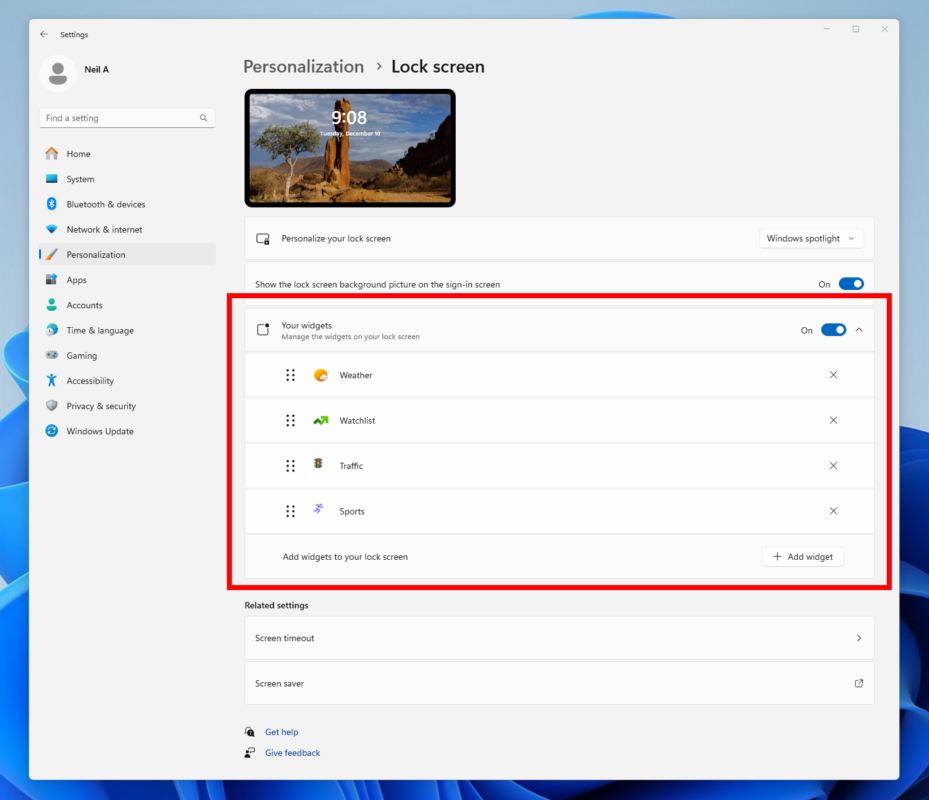As a reminder – we’re also offering the same Dev Channel updates based on Windows 11, version 24H2 to Windows Insiders in the Beta Channel. These updates will be optional at first, so if you are in the Beta Channel today, you can upgrade when you are ready to do so. We plan to make these updates recommended later this year, which means you will eventually get upgraded to 24H2-based updates automatically in the Beta Channel.
If you are an Insider in the Dev Channel, the window is open to switch from the Dev Channel to the Beta Channel if you would like. This window will only be open for as long as we’re releasing the same 24H2-based updates (same build numbers) across both the Dev and Beta Channels. When the Dev Channel jumps ahead (higher build numbers), the window to switch will close. Please note that switching from the Dev Channel to the Beta Channel may result in the loss of some features temporarily.
IMPORTANT: This window is closing soon, so we highly encourage you to evaluate which channel you would like to be in during this time in which the window to switch is still open.
New features gradually being rolled out to the Dev Channel with toggle on*
Choose what Lock screen widgets appear
We’re beginning to roll out support for lock screen widgets (previously referred to as “Weather and more”) to Windows Insiders in the European Economic Area (EEA). You can add, remove, and rearrange lock screen widgets such as Weather, Watchlist, Sports, Traffic, and more. Any widget that supports the small sizing option can be added here. To customize your lock screen widgets, navigate to Settings > Personalization > Lock screen. We are starting this rollout first with Insiders in the EEA and plan to expand to Insiders in other regions in the future. Insiders outside the EEA will continue to see the “Weather and more” experience.
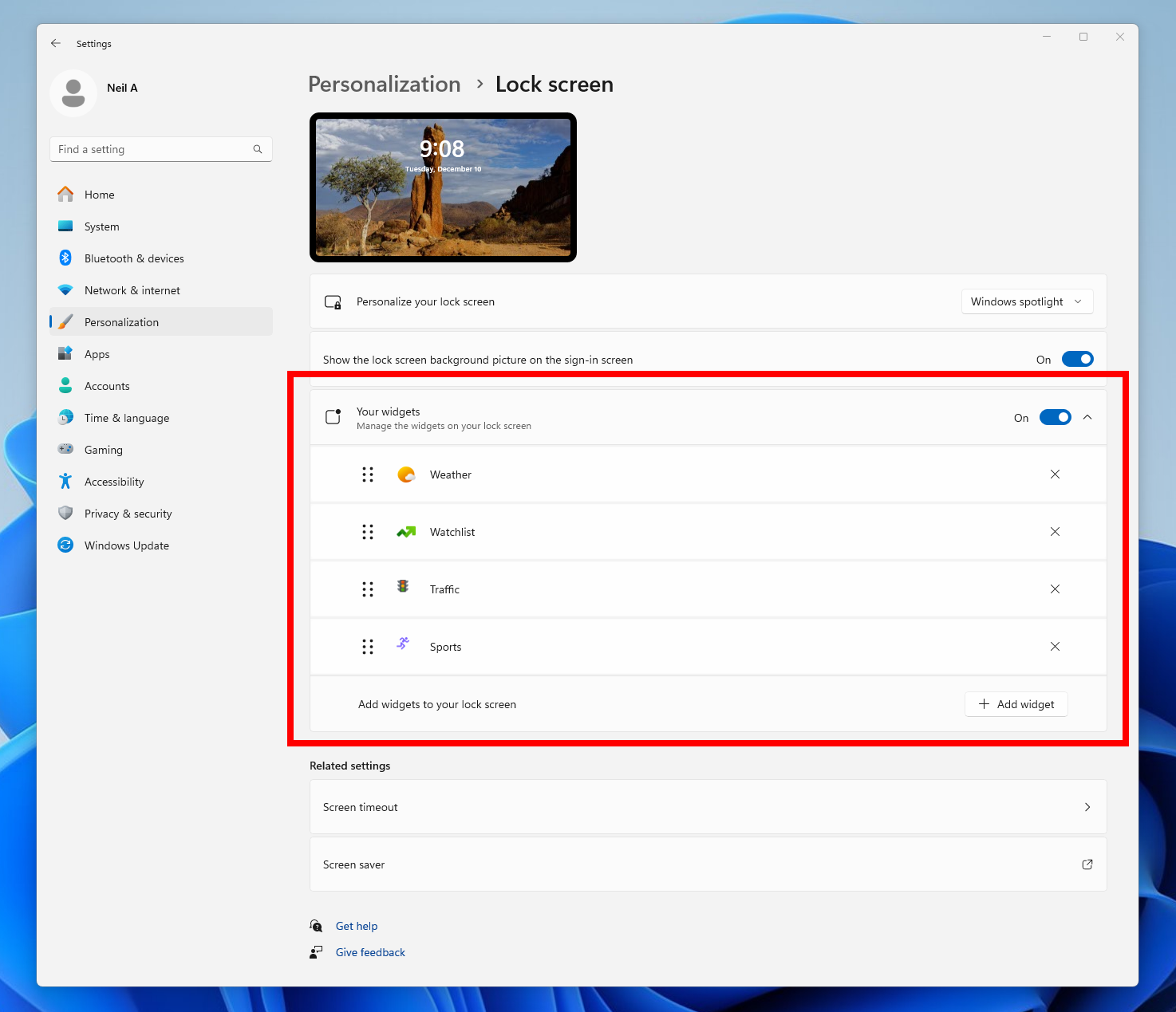
As part of this, we’re also adding support for a new group policy called “Disable Widgets On Lock Screen” that will allow IT administrators to disable lock screen widgets without disabling widgets elsewhere on PCs they manage. To edit this policy, please launch the Local Group Policy Editor app and navigate to Computer Configurations > Administrative Templates > Windows Components > Widgets. This policy is only supported in EEA regions at this time but will expand to include other regions in the future as well.
FEEDBACK: Please file feedback in Feedback Hub (WIN + F) under Desktop Environment > Lock screen.
Changes and Improvements gradually being rolled out to the Dev Channel with toggle on*
- We are beginning to roll out a change to the way Task Manager calculates CPU utilization for the Processes, Performance, and Users pages. Task Manager will now use the standard metrics to display CPU workload consistently across all pages and aligning with industry standards and third-party tools. For backward compatibility, a new optional column called CPU Utility is available (hidden by default) on the Details tab showing the previous CPU value used on the Processes page.
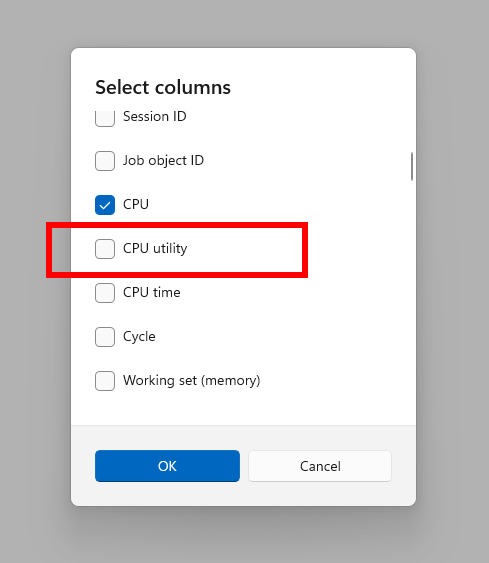
[Windows Share]
- We are adding the ability to share directly to apps that support sharing in Windows when right-clicking on local files in File Explorer or the desktop.
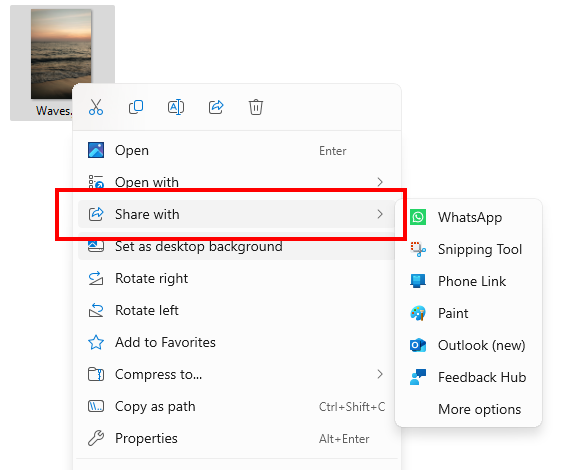
Fixes gradually being rolled out to the Dev Channel with toggle on*
[File Explorer]
- Fixed an issue where File Explorer Home might not load correctly and just show random floating text saying “Name”.
[Taskbar]
- Fixed an issue where the underlines under app icons in the taskbar may get stuck showing even if the app had been closed.
[Remote Desktop]
- Fixed an issue which was leading to some people experiencing Remote Desktop freezes on login, or frequent disconnects.
[Settings]
- Fixed an issue where an underlying crash was causing Settings to show an error message on launch (“The instruction at 0x00007FFEDEBDC003 referenced memory at 0x0000000000000010. The memory could not be read,”). If impacted, you might also have seen a similar error message with RuntimeBroker.exe.
[Other]
- Fixed an issue where if you were upgrading to a higher build number and it failed and rolled back, it could potentially result in a duplicate Windows entry in the boot menu.
- Fixed an issue for Insiders using the ability to resume OneDrive files, which could result in your mouse frequently showing a spinning icon.
Known issues
[General]
- After you do a PC reset under Settings > System > Recovery, your build version may incorrectly show as Build 26100 instead of Build 26120. This will not prevent you from getting future Dev Channel updates which will resolve this issue.
[Recall]
- [REMINDER] Make sure you update Microsoft 365 apps to the latest version so you can jump back into specific documents.
The following known issues will be fixed in future updates to Windows Insiders:
- Some Insiders may experience an issue where Recall is unable to automatically save snapshots, and the setting can’t be turned on in Settings. We’re working on a fix for this issue.
- Recall can be enabled or disabled from “Turn Windows features on or off”. We are caching the Recall binaries on disk while we test add/remove. In a future update we will completely remove the binaries.
[Click to Do]
- [REMINDER] If any of your actions on image entities are no longer appearing, please ensure you have the latest updates for the Photos and Paint app from the Microsoft Store.
- [REMINDER] The intelligent text actions leverage the power of Microsoft’s secure cloud to improve your text results by ensuring prompts and responses are safe and appropriate. This data is automatically deleted. Local moderation to ensure the safety of prompts and responses will be added in the future, replacing this cloud endpoint.
The following known issues will be fixed in future updates to Windows Insiders:
- Sometimes additional context is given when using more intelligent text actions powered by Phi Silica.
[Improved Windows Search]
- [REMINDER] For improved Windows Search on Copilot+ PCs, it is recommended that you plug in your Copilot+ PC for the initial search indexing to get completed. You can check your search indexing status under Settings > Privacy & security > Searching Windows.
[File Explorer]
- We’re working on the fix for an issue causing File Explorer to be very slow to close for some Insiders when closing using the X button. This may also have an impact on the other title bar buttons.
[Task Manager]
- [NEW] After adding the new CPU Utility column, you may notice that System Idle Process always shows as 0.
- [NEW] The CPU graphs in the Performance page are still using the old CPU utility calculations.
Snipping Tool Update (version 11.2501.7.0)
We are rolling out an update for Snipping Tool to Windows Insiders in the Beta and Release Preview Channels (in addition to the Canary and Dev Channels already) that introduces trim! With trim, you can adjust the start and end times of your screen recordings to cut out any unnecessary video snippets from your video.
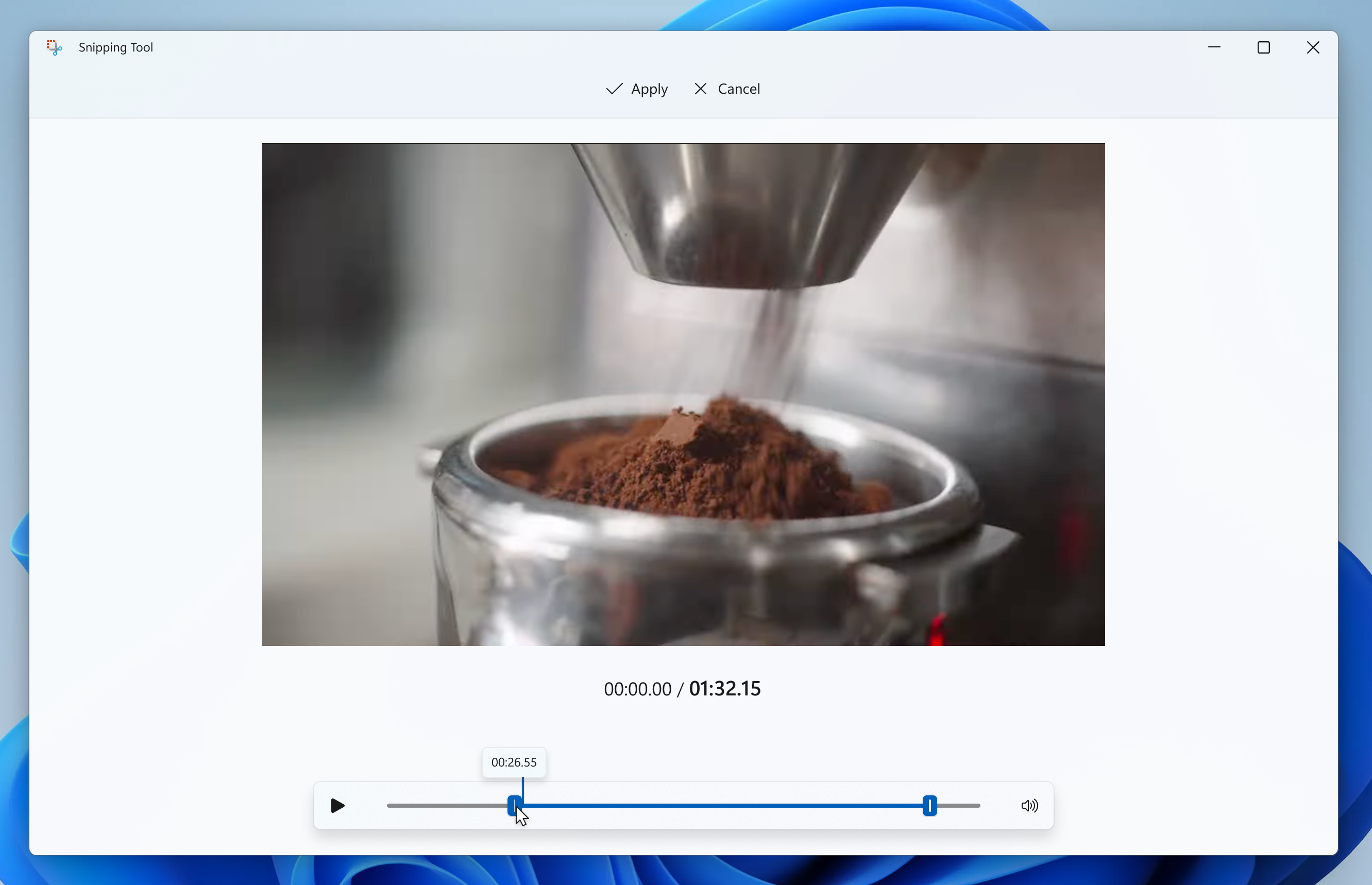
To get started, record a new screen recording with Snipping Tool. Open the recording in the app and select the new Trim button at the top of the window to enter the trim feature. Use the grabbers to move and select new timepoints for the start and end times of your screen recording. Press the Apply or Cancel button to save or discard your changes. You can also re-enter trim to undo or adjust any trimmed portions.
FEEDBACK: Please file feedback in Feedback Hub (WIN + F) under Apps > Snipping Tool.
Reminders for Windows Insiders in the Dev Channel
- Windows Insiders in the Dev and Beta Channels on Windows 11, version 24H2 will receive updates based on Windows 11, version 24H2 via an enablement package (Build 26120.xxxx).
- Updates delivered to the Dev Channel are in a format that offers a preview of enhancements to servicing technology on Windows 11, version 24H2. To learn more, see https://aka.ms/CheckpointCumulativeUpdates.
- Many features in the Dev Channel are rolled out using Control Feature Rollout technology, starting with a subset of Insiders and ramping up over time as we monitor feedback to see how they land before pushing them out to everyone in this channel.
- For Windows Insiders in the Dev Channel who want to be the first to get features gradually rolled out to you, you can turn ON the toggle to get the latest updates as they are available via Settings > Windows Update*. Over time, we will increase the rollouts of features to everyone with the toggle turned on. Should you keep this toggle off, new features will gradually be rolled out to your PC over time once they are ready.
- Features and experiences included in these builds may never get released as we try out different concepts and get feedback. Features may change over time, be removed, or replaced and never get released beyond Windows Insiders. Some of these features and experiences could show up in future Windows releases when they’re ready.
- Some features in active development we preview with Windows Insiders may not be fully localized and localization will happen over time as features are finalized. As you see issues with localization in your language, please report those issues to us via Feedback Hub.
- Please note that some accessibility features may not work with features like Recall and Click to Do while in preview with Windows Insiders.
- Because the Dev and Beta Channels represent parallel development paths from our engineers, there may be cases where features and experiences show up in the Beta Channel first.
- Check out Flight Hub for a complete look at what build is in which Insider channel.
Thanks,
Amanda & Brandon