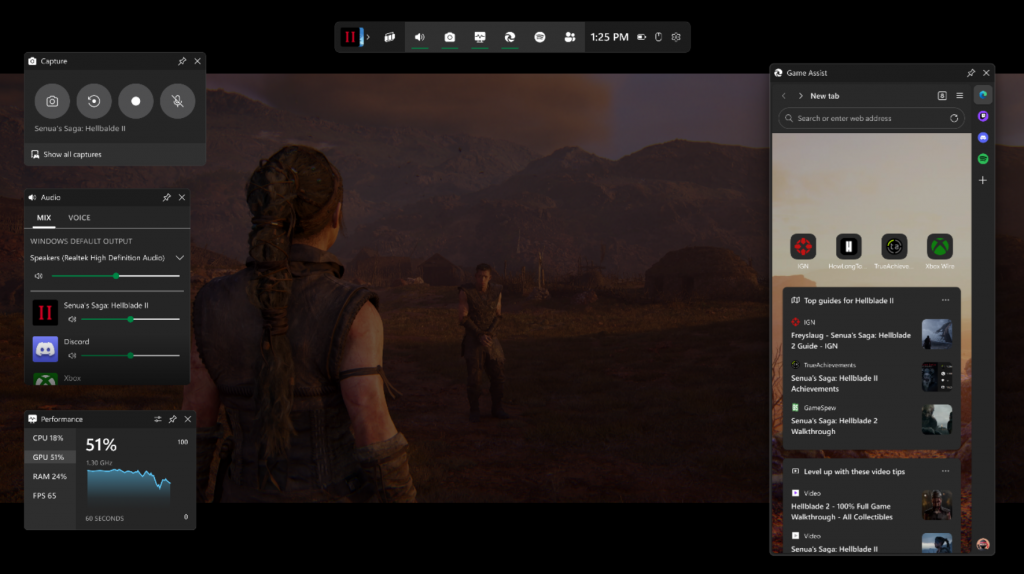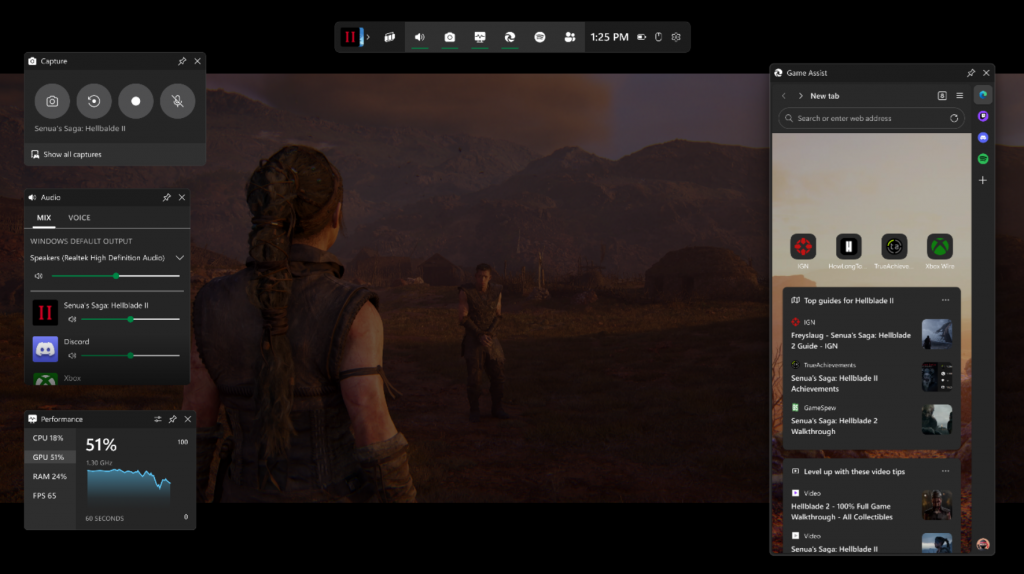Game Assist (Preview) arrives in the Stable channel
For technical reasons, the initial preview of Game Assist required you to install Edge Beta 132 and set it as your default browser. With the release of Edge Stable 132, Game Assist is available without any Insider software or needing to change your default browser, making it even easier to use on your gaming PC.
To opt-into Game Assist (Preview), open Edge, go to Settings and more (“…”) > Settings, search for Game Assist in the search box, find the Game Assist option, and select Install widget. It’s that easy. From now on, you can access Game Assist (Preview) at any time by opening Game Bar with Win+G.
If you’re already using Game Assist, you don’t have to change anything. Going forward Game Assist will use Edge Stable by default, but for the latest and greatest updates you can set it to use Edge Beta, Dev, or Canary instead. To do this, simply set the channel you’d like to use as your default browser and restart Game Assist.
What’s new in Game Assist
In the weeks since the preview launched, we’ve been working to add new features and address your top feedback. Support for additional games is available in Stable today, and we have a number of other improvements in the Canary and Dev channels. These updates will make their way to Beta and eventually Stable in the coming weeks.
Without further ado, here’s what’s new in Game Assist (Preview).
Discover tips and guides for some of the hottest new releases
The initial preview of Game Assist offers contextual tips and guides for a selection of popular PC games while we optimize the experience based on your feedback. In addition to Baldur’s Gate 3, Diablo IV, Fortnite, Hellblade II: Senua’s Saga, League of Legends, Minecraft, Overwatch 2, Roblox, and Valorant, Game Assist now supports some of the hottest new releases including:
- Dragon Age: The Veilguard
- Indiana Jones and the Great Circle
- Marvel Rivals
- Metaphor: ReFantazio
- S.T.A.L.K.E.R. II: Heart of Chernobyl
Support for these titles is currently rolling out and will appear for everyone by tomorrow.
Don’t see your favorite game on the list? Stay tuned! We’ll add tips and guides for even more popular games throughout the preview and over time. In the meantime, you can still use Game Assist to browse your favorite guides or other websites while playing any game.
Improving the browser experience, support for some extensions, and more
Expanding Game Assist (Preview) to Stable and adding tips and guides for some of the hottest releases aren’t the only things our team’s been up to this past month. We’ve also made a number of improvements to the browser experience and added support for some extensions like ad blockers. For more on what’s new, please check out our support page. Going forward, this page will be the best source for all the latest updates to Game Assist.
A sneak peek at what’s coming up
That’s not all. We’re currently working on the next wave of updates, including support for keyboard shortcuts, a Settings and more (…) menu with common browser controls (including the ability to add the current tab as an app on the sidebar), right-click context menus, an improved picture-in-picture experience, and more. These are just some of the near-term improvements, and we have more planned for the coming weeks and months.
We want to hear what you think!
I want to close by saying thank you for all the feedback you’ve given us so far. It’s already helping us shape the feature, and you’ll start to see more of your suggestions reflected in the coming months.
As you continue using Game Assist, please keep telling us what you think. You can share your feedback in Game Assist by going to Settings and more (“…”) > Send feedback. You can also vote on which features you want to see added to Game Assist using the Game Assist Community feedback portal, and we’ll be monitoring feedback on r/MicrosoftEdge, X, and other social channels as well.
Happy gaming!