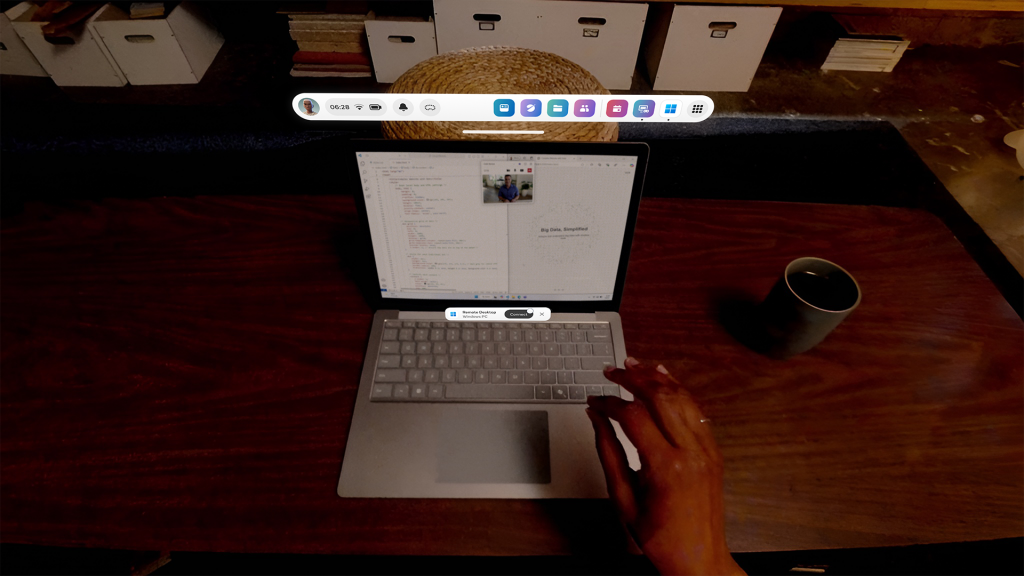Easy PC connection
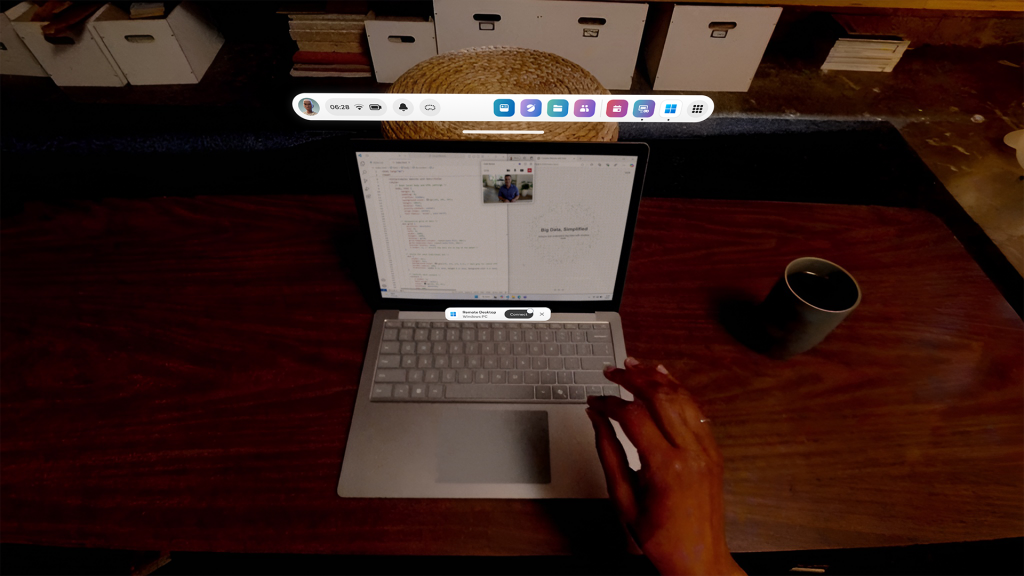
Connecting your Quest to your local PC for the first time is simple and secure. Just press “Windows + Y” on your keyboard, look at the QR code that pops up and you are on your way to experiencing unparalleled productivity with Windows 11. Reconnect at any time by tapping the “connect” button over your PC’s keyboard.
Windows 365 Cloud PCs
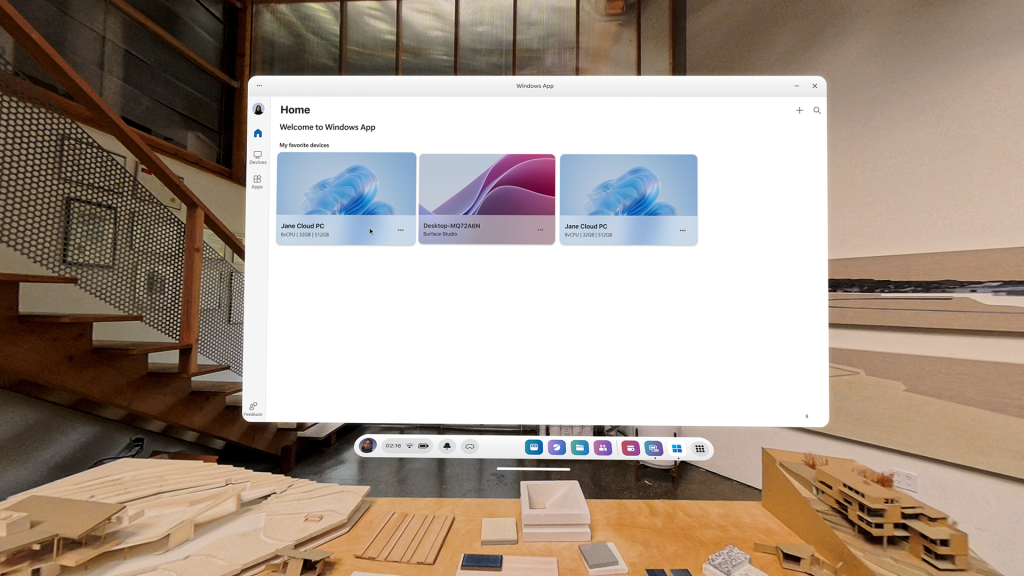
Windows App, your secure gateway to Windows, is available now on Meta Quest devices, so you can connect directly to your Windows 365 Cloud PC and access your personalized Windows desktop, apps, settings and content streamed from the Microsoft Cloud. Windows App can also connect you to Azure Virtual Desktop, Microsoft Dev Box and more for a portable computing experience.
Immersive and private productivity
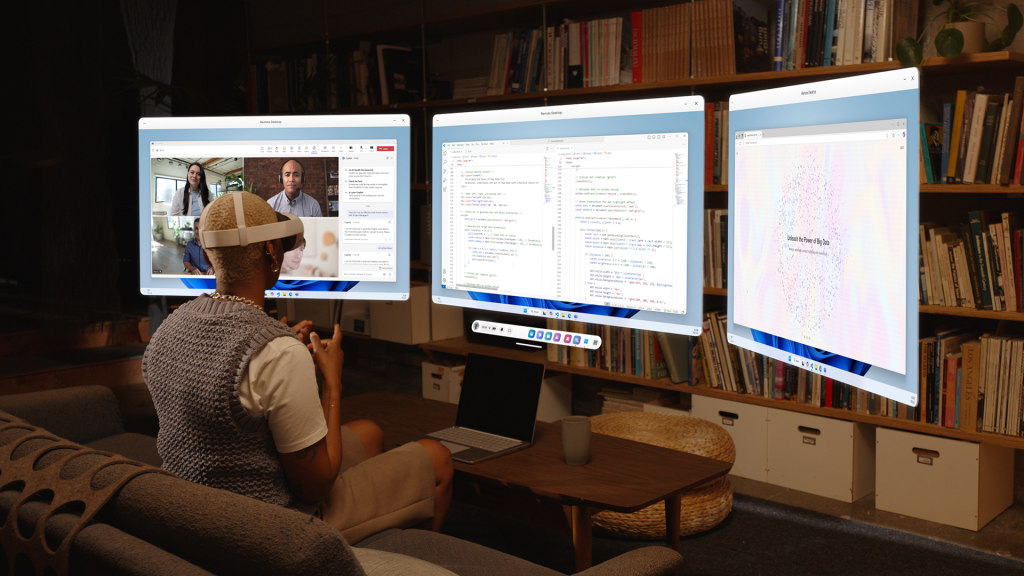
Meta Quest is now a natural extension of your Windows PC. Access multiple high-resolution virtual monitors on Meta Quest to boost your productivity whether at home, in the office or on the go. Choose to block out distractions by fully immersing yourself while you work on virtual monitors or take advantage of Passthrough and stay connected to the physical world around you. Either way, you can get more done on multiple large screens visible only by you, even when you’re working in a busy place. Whether you’re participating in virtual meetings, working in shared spaces or interacting with digital content in your physical environment, Windows and Meta Quest together provide a powerful tool for productivity.
Getting started
Join the future of work today by experiencing Windows 11 on Meta Quest. This experience is starting to become available now as an experimental feature of the v72 software update for Meta Quest 3 and Quest 3S. Find out more and share your feedback.
* The v72 software update from Meta will roll out gradually so If you don’t see the update today, don’t worry! It’ll make its way to your headset soon.