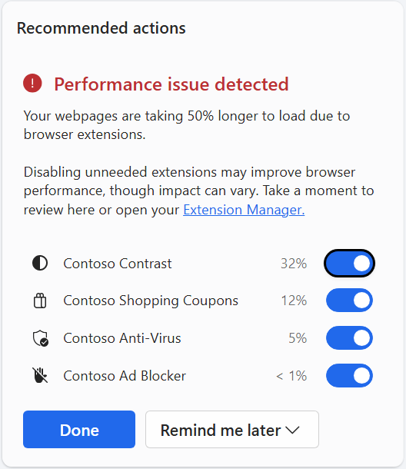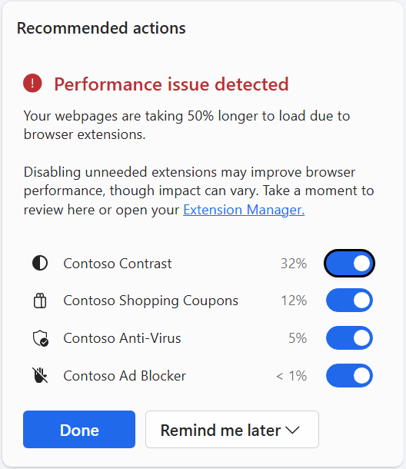Installing extensions can make you more productive and help you personalize Microsoft Edge to your needs. However, if you notice some delay in loading pages, this might be due to extensions which run extra lines of web code to personalize the page for you.
Microsoft Edge can now detect when these delays become noticeable and persistent. We want to help you make decisions about the extensions you use if performance issues stemming from extensions start slowing you down.
Edge’s extensions performance detector will begin rolling out to some users with Edge Canary 130. Edge will start alerting you about slowdowns if extensions persistently impact your browsing experience. Clicking the alert will reveal more information about your extensions and the impact that each has on page loading speed. We will even give you the opportunity to disable the extension of your choice right there.
Most extension users will not see this alert; alerts will only appear if Edge detects a persistent performance problem stemming from using extensions.
If you would like to try this feature early, visit edge://flags/#edge-performance-extension-detection in a new tab or window, select Enabled, and then restart your browser.
We hope that this feature will help improve your browsing experience. If you have any feedback or suggestions about this feature, please let us know by sending feedback through the browser: go to Settings and more (…) > Help and feedback > Send feedback.
If you are an extension developer, you can learn more about how to optimize your extension’s performance at Minimize your extension’s impact on page load time.