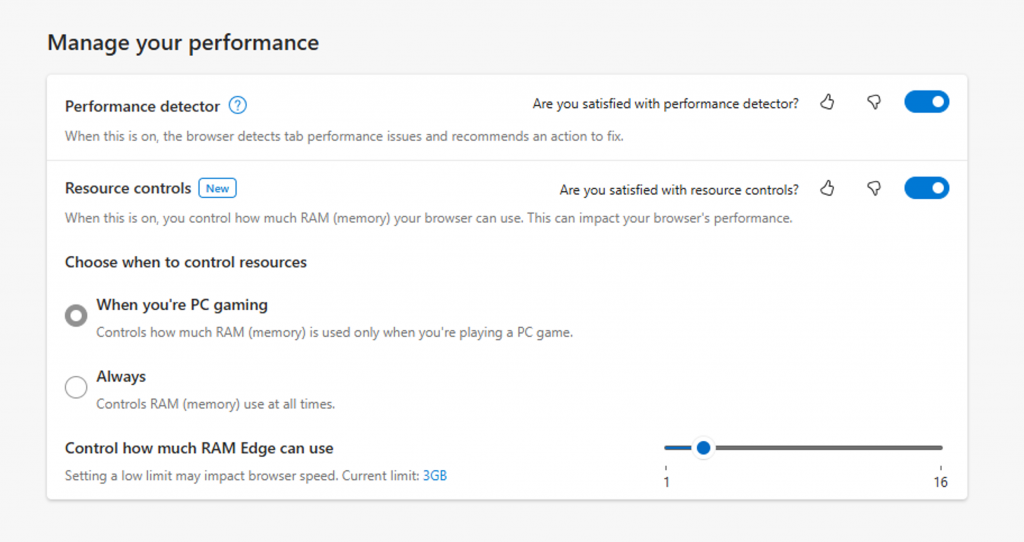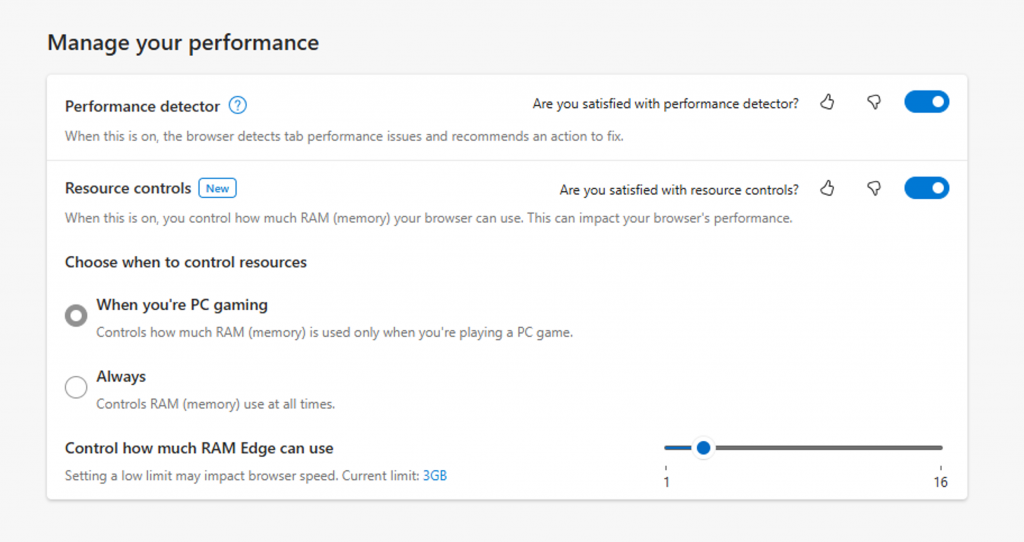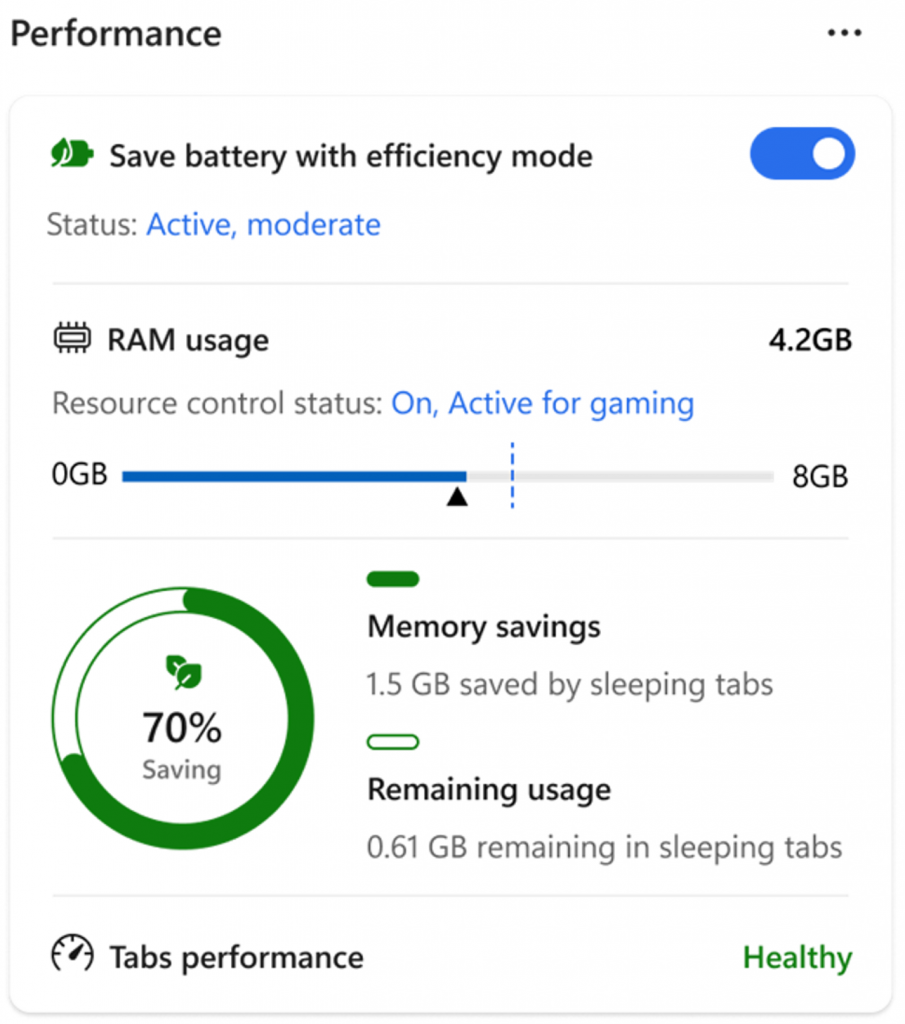Thanks to efficiency mode, Edge already reduces how much of your computer resources the browser uses while you play PC games. And now, starting with Microsoft Edge Beta 125 , if you want to have even more control over how much memory your browser uses, we’re introducing the new resource controls setting to set how much RAM Edge can use.
How to access resource controls
To enable the new resource controls setting, make sure you have Microsoft Edge version 125 or later and go to Settings and more (…) > Settings > System and performance. Under the Manage your performance section, switch the toggle to enable resource controls:
When you enable the setting, by default RAM usage is controlled only when you’re PC gaming. If you want to limit Edge’s RAM usage all the time, then select Always.
Note that, depending on the limit you set, resource controls can affect your browser performance. When you set a limit for the memory Edge can use, your browser functions normally until that limit is hit. When Edge hits the limit, the browser will try to reduce its memory usage and you may notice increased page reloads with more tabs being slept and discarded. Setting a low limit may slow down your browser performance.
How to keep an eye on browser performance
To keep a close eye on your browser performance, use the Browser essentials sidebar in Microsoft Edge. The sidebar now also lets you monitor your newly set RAM limit.
To open the Browser essentials sidebar, go to Settings and more (…) > Browser essentials:
Browser essentials let you toggle efficiency mode and monitor the memory usage related to sleeping tabs. And now, if you have enabled the new resource controls setting, the RAM usage section will also appear.
Note that there may be moments when the memory usage appears to be higher than your set limit. This is expected, Edge tries its best to keep usage below your set value but may not always be able to do so.
Try the new resource controls setting and Browser essentials, and let us know what you think! If you have any feedback or suggestions for this feature, let us know by sending feedback in Edge: go to Settings and more (…) > Help and feedback > Send feedback.